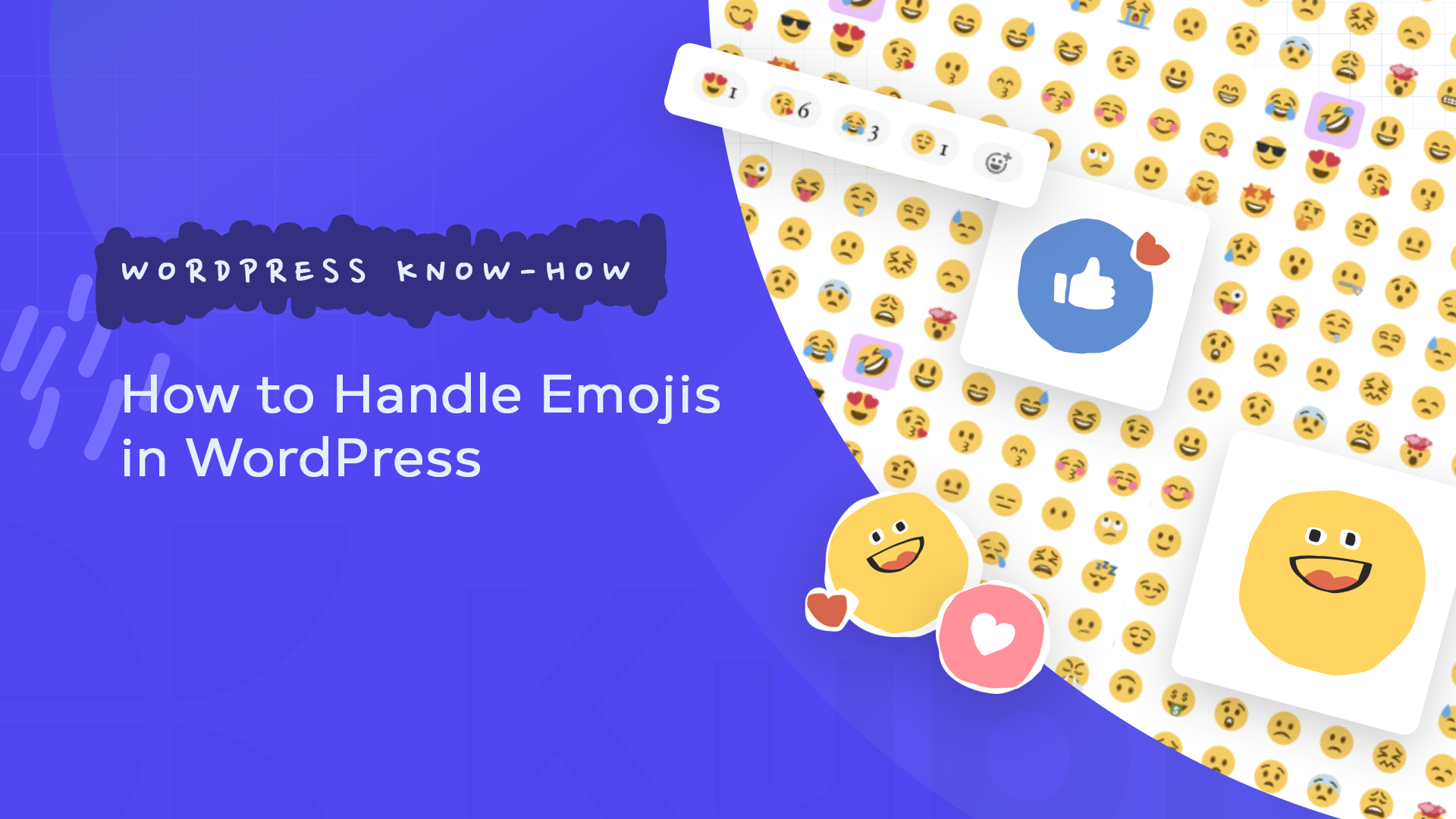With smartphones in everyone’s pockets and online chat becoming an absolute necessity in everyday communication, it stands to reason that language evolves in tandem with these changes.
Text messaging, social media, and online platforms have limited space to compose and send messages within the text boxes. Reader reactions are one of the things that make most social media sites so appealing.
As a result, it’s only obvious that language slowly becomes more abbreviated, with acronyms, emojis, and GIFs communicating the writer’s or speaker’s emotional state. You see it every day. And use it every day.
So it’s probably no surprise that one would want to insert emojis inside WordPress posts and pages. However, because they are managed by the operating system rather than by applications such as WordPress, the steps to insert emojis may differ depending on the device.
But we’ll get to all that technical information and beyond, but first, let’s start small.
What are emojis & what is the psychology behind them?
Emojis were initially designed to be symbolic representations of emotions. Emojis, like punctuation, are used to express feelings, such as irony or humor, and to replace body language and tone of voice in text-based communication.
The latter point is critical because, according to psychologist Albert Mehrabian’s 7% -38% -55% rule, only 7% of the information we receive when speaking with someone accurately reflects what they say. The rest is determined by how they say it: gestures, intonation, accent, speech rhythm, etc.
Emojis, according to psychologists, can also help us deepen our emotional self-awareness and make us more conscious of our feelings. We become more sensitive to the emotions of others as we improve at identifying and labeling our own emotions.
Moreover, they help lighten conversations on virtual platforms like Slack because there are no face-to-face interactions, says Brad Touesnard, founder of SpinupWP, a modern cloud-based server control panel designed for WordPress.
“Written messages can appear cold and abrupt,” says Touesnard. “To combat this, we encourage emojis, which allow people to express their personality and sense of humor.”
History of emojis
Emojis are not a new concept; cultures have used various forms of pictograms as a part of human expression for centuries. Hieroglyphics, for example, were used by the ancient Egyptians to record their stories and history.
The modern emoji can be traced back to chatrooms in the 1990s, when primitive emojis, such as:) to indicate a smile or 😉 to punctuate a joke.
In the early days of the internet, people could send short messages using a simple string of characters known as a text emoticon. These were created as ASCII art, which means they were and keyboard-based:
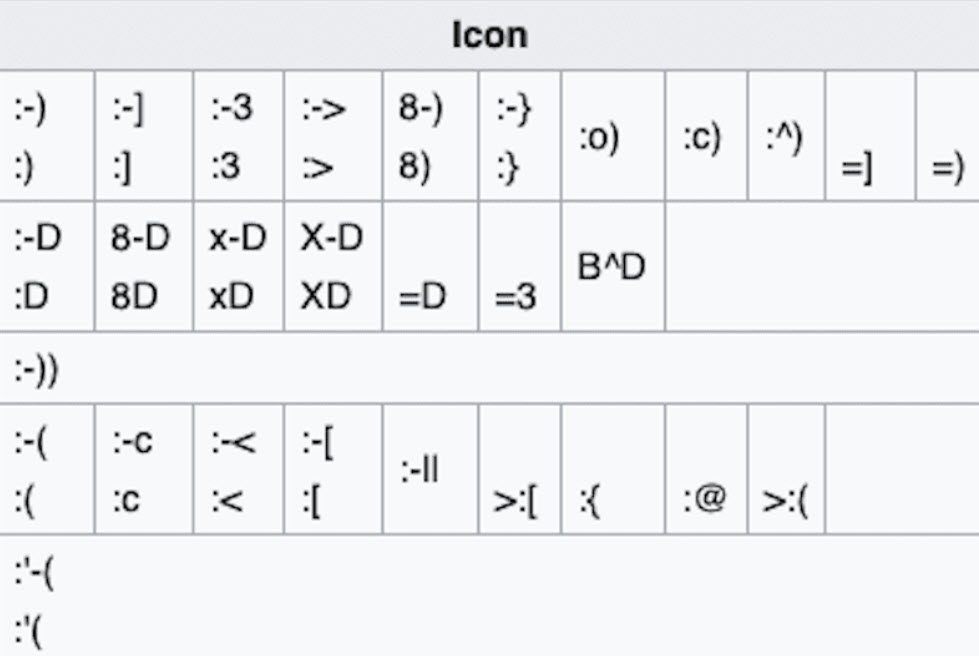
And now, you might be wondering, what’s the difference between emojis and emoticons?
So, it’s an emoticon if you come across a smiley face with a character from your computer keyboard. An emoji is a small cartoon character that is free of the constraints of punctuation, numbers, and letters.
An emoji is a piece of Unicode art (a pictograph) that looks like this:
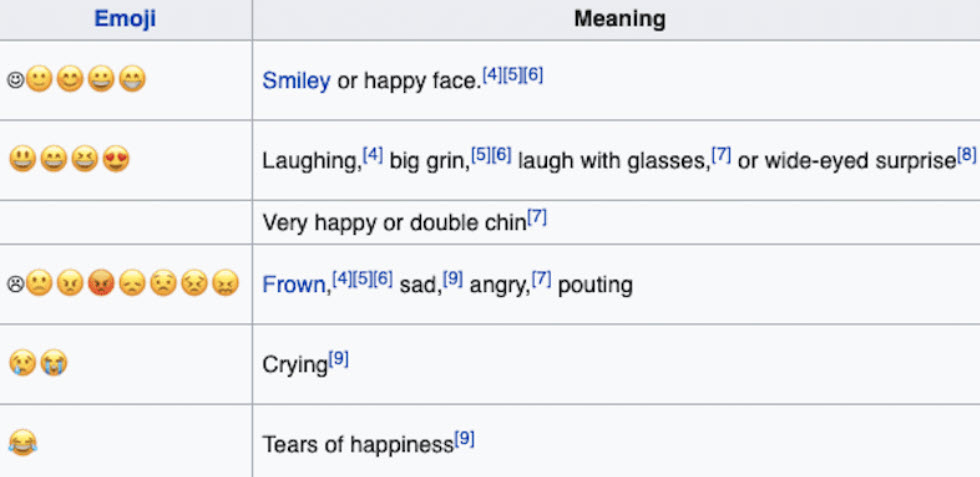
Or like this:
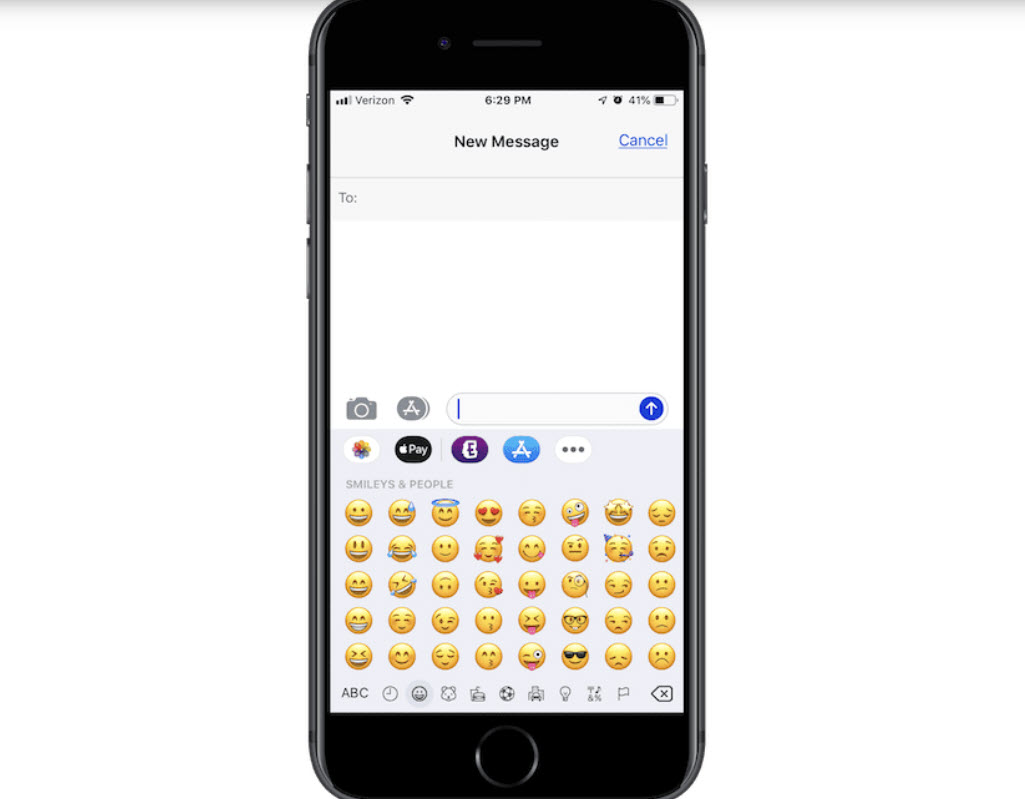
For the first time, Oxford Dictionaries named an emoji its “Word of the Year” in 2015. Because it was the most frequently used emoji worldwide, the “Face with Tears of Joy” ? emoji earned that title. In addition, the word emoji saw a significant increase in use that year, according to the dictionary.
Today, there are over 3,000 emojis, including 117 new emojis introduced in 2020. In addition, a toothbrush, green bell pepper, people hugging, bubble tea, a Transgender flag, a black cat, and other items have recently arrived.
Also, as a side note, you can now make your own emoji. Imoji is a free iOS and Android app that can transform any image into a custom emoji you can share with your friends.
Okay, so now that you know a bit about emojis, their history and the psychology behind them, and what they actually do to us humans, let’s see how we can connect them to WordPress.
How to add emojis to your WordPress website
You can, of course, copy and paste emojis into your WordPress posts and pages. That’s a quick and simple way to incorporate emojis into your content.
The good news is that WordPress has supported emojis natively since the 2015 Bud Powell update (WordPress version 4.2). That means WordPress can display a wide range of emojis without using plugins. However, this does not preclude emoji plugins from making it easier to insert ideograms into pages or posts, even if they are not your first choice.
Copying emojis from an emoji library is the simplest way to add them to your WordPress website. Emojipedia is a good source; it even has its own “copy” button to make copying the emoji as easy as possible.
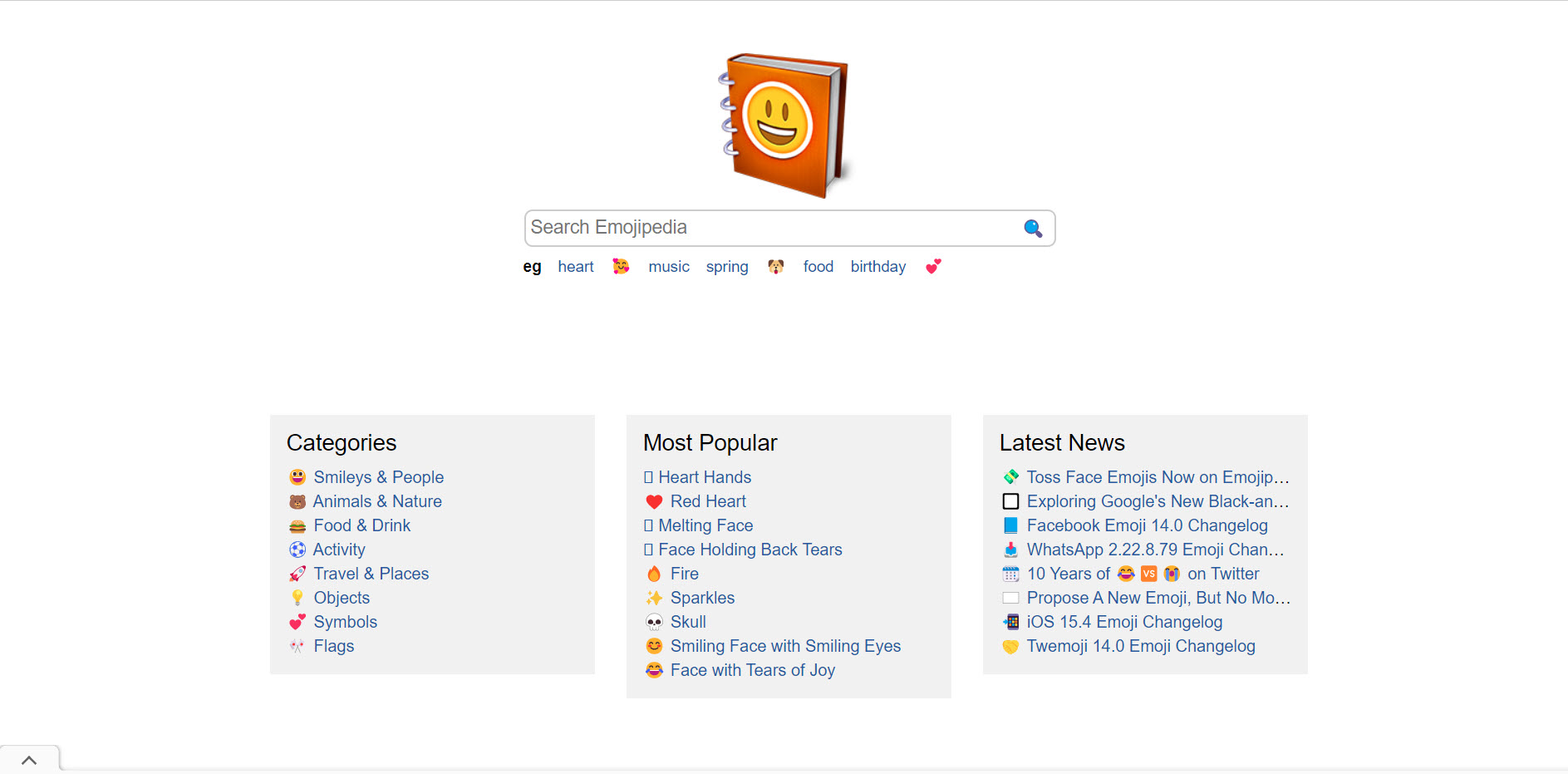
It also displays valuable information such as how the emoji appears in different devices and browsers and its code point and shortcode.
To add the emoji to your website, however, you only need to press the “copy” button once; after that, simply right-click anywhere in WordPress where you want to paste it and select the “paste” option. It works in both the Gutenberg and Classic editors.
But let’s explore a few options for adding emojis to your WordPress site.
- Add emojis from your PC’s desktop
If you were editing your website on your smartphone, you would have no trouble adding emojis to WordPress because most software keyboards now support emojis. But don’t worry if the physical keyboard that came with your desktop or laptop computer doesn’t support emoji typing; your operating system most likely does.
First, go to your taskbar and click right. Then select “Show touch keyboard button.”
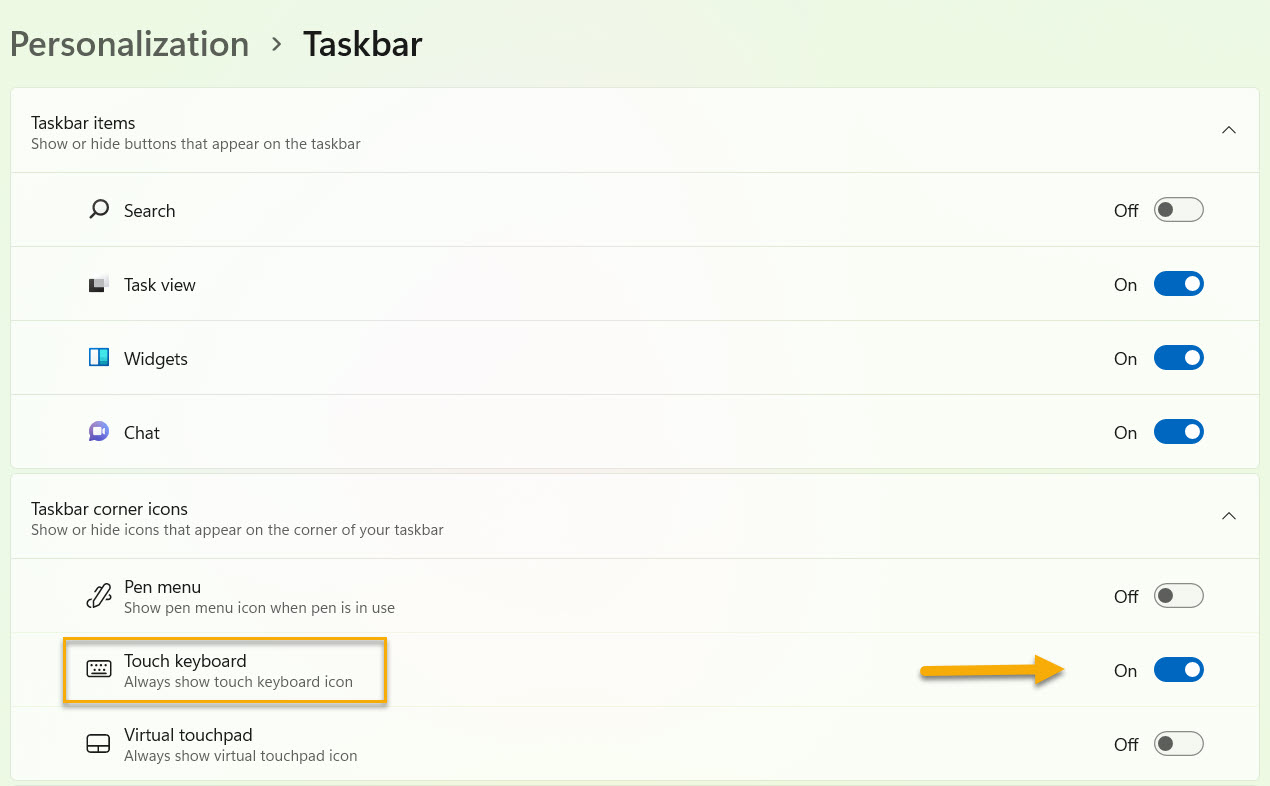
A new keyboard-like icon will appear in the taskbar.
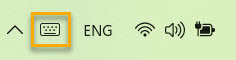
And if you click on it, you will see the keyboard in action:
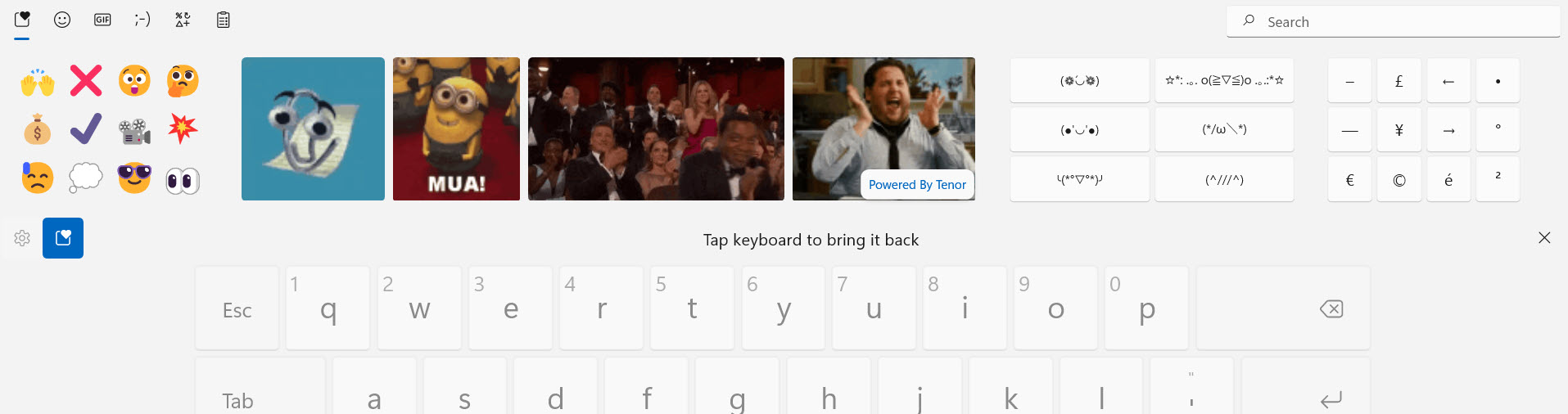
Clicking on it will bring up a slew of emoji entry options, the majority of which will be recognized by WordPress.
On Mac OS X (10.7 or later), select Emoji & Symbols from the Edit menu.
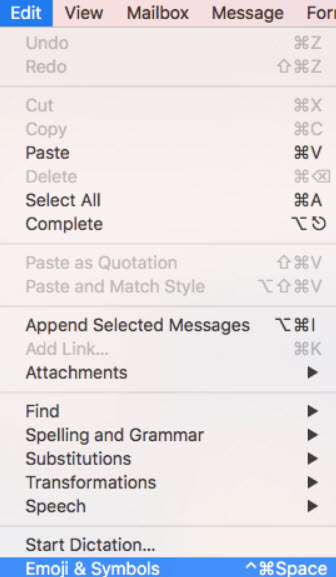
Choose the emoji you want to use in your post or page.
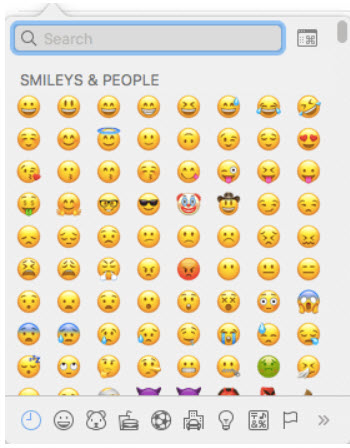
- Add emojis from an emoji library
Copying and pasting emojis from an online emoji resource library is the simplest way to add them to a WordPress post or page. Get Emoji or Emojipedia is a good emoji resource. And it couldn’t be simpler to use the library.
Just navigate to the websites, search the emoji library, select an emoji, and copy and paste it into your page.
Like this:
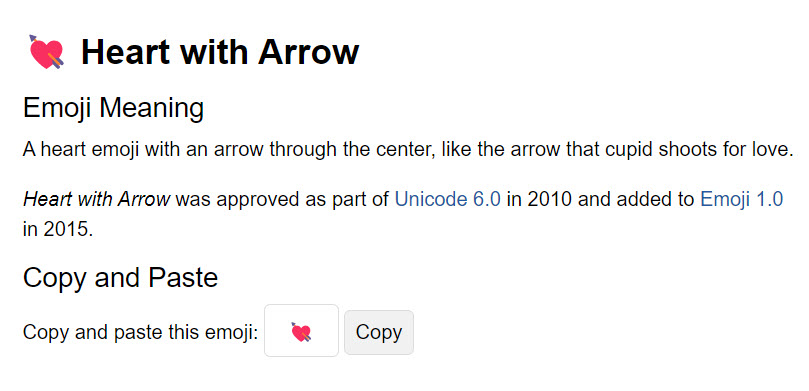
?
That is all there is to it.
The procedure works in the “classic” WordPress editor and the Gutenberg block editor.
- Add emojis via a WordPress plugin
Yes, folks, there’s a plugin for literally everything in WordPress, even for emojis. And we have compiled a list for you.
WordPress emoji plugin no. 1: WP Reactions
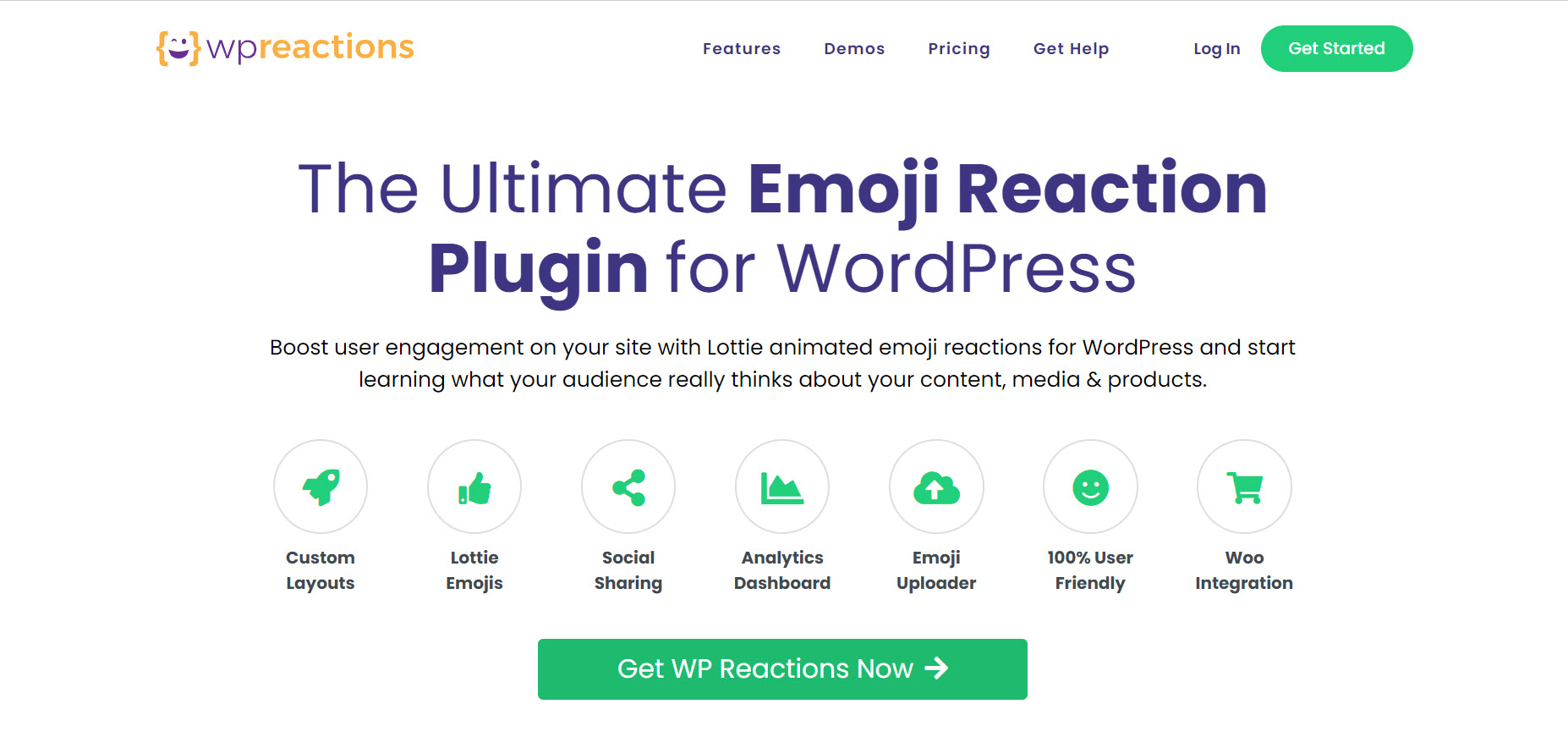
The plugin gives you the simplest way to survey how your post is doing and gives you better insights. In addition, the plugin includes 14 SVG and 14 Lottie animated emojis and tools for making them more attractive to increase real-time user engagement with your visitors.
Using the dashboard’s customization wizard, you can change the size, state, badgers, emoji alignments, and positions of emojis. You can also change the emoji background styling and background border styling.
Plugin features:
- 14 animated Lottie emojis and 14 SVG emojis;
- Emoji picker;
- Drag and drop to arrange emoji reactions;
- Social share button and customization;
- Emoji customization (shape, alignment, position, and background); Emoji reaction counter; Fake emoji reaction counter;
- Emoji reaction shortcode generator (Premium);
- Layout changes for your blog (Premium).
WordPress emoji plugin no. 2: ShareThis Reaction Buttons
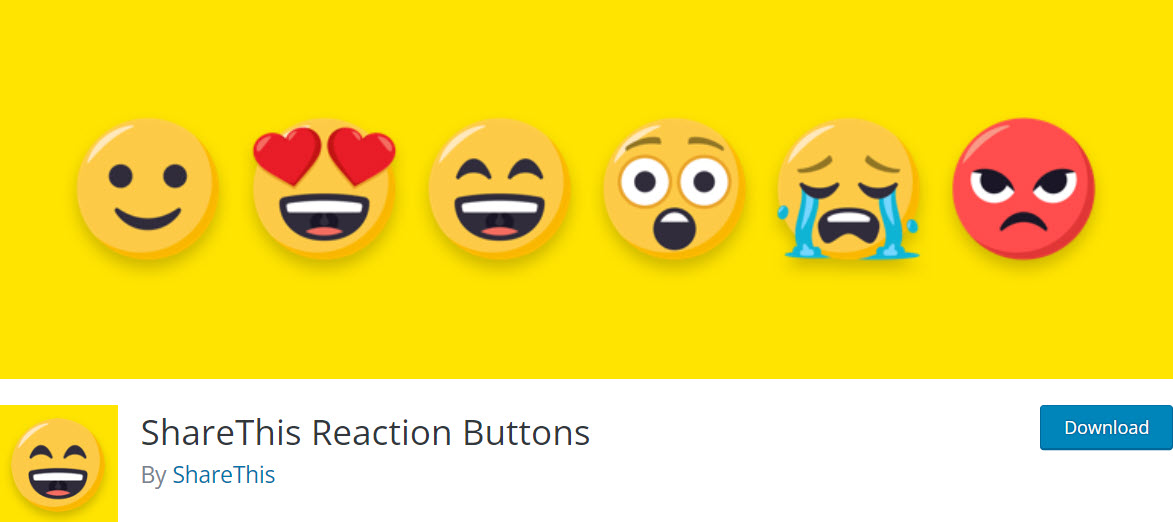
Another emoji reaction plugin that can help your customers rate your content based on emojis is ShareThis Reaction Buttons.
You can add up to six emojis to each post, including anger, lol, wow, love it, and like it. This way, you can increase content engagement and instantly learn about your reader’s reaction.
The plugin is small and straightforward to set up. Following installation, it allows you to customize and design your reaction buttons, button alignment, etc.
Plugin features:
- Reaction buttons;
- Button alignments;
- Button position;
- Emoji customization;
- Six reaction button;
- User-friendly.
WordPress emoji plugin no. 3: Remoji
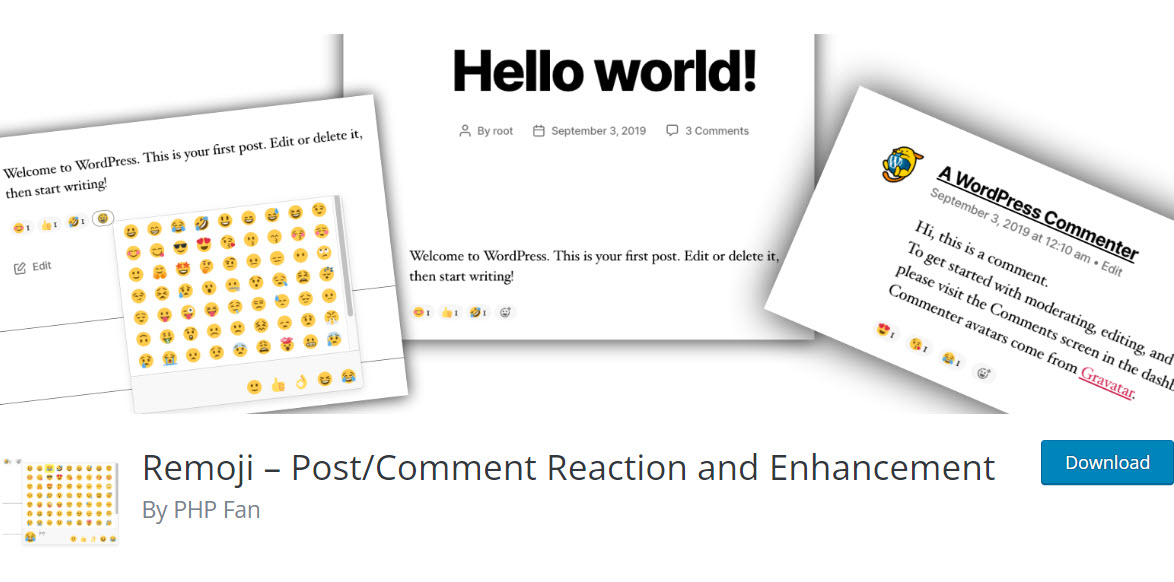
Remoji allows you to add emojis from to your posts, pages, and comments.
Unlike ShareThis Reaction Buttons, this plugin allows you to add various emojis to the post for reactions. In addition, the plugin is powerful enough to exclude bots and display the post view count.
It also can disable comments on any post type, including pages, posts, and attachments. You can also choose whether to enable guest or logged-in user reactions only. Furthermore, the plugin complies with GDPR.
Plugin features:
- GDPR compliance;
- Post view count;
- Emoji reaction count;
- Disable or enable custom post-type comments;
- Guest reaction.
Now, for the sake of this tutorial we’ve picked out a plugin to install and activate and show you exactly how it’s done. ?
How to add WordPress emojis using Remoji
Let’s go over how to install and configure the plugin on your WordPress site.
#1: Install the Remoji plugin
From your WordPress dashboard, go to Plugins → Add New and type in the plugin’s name in the search bar.
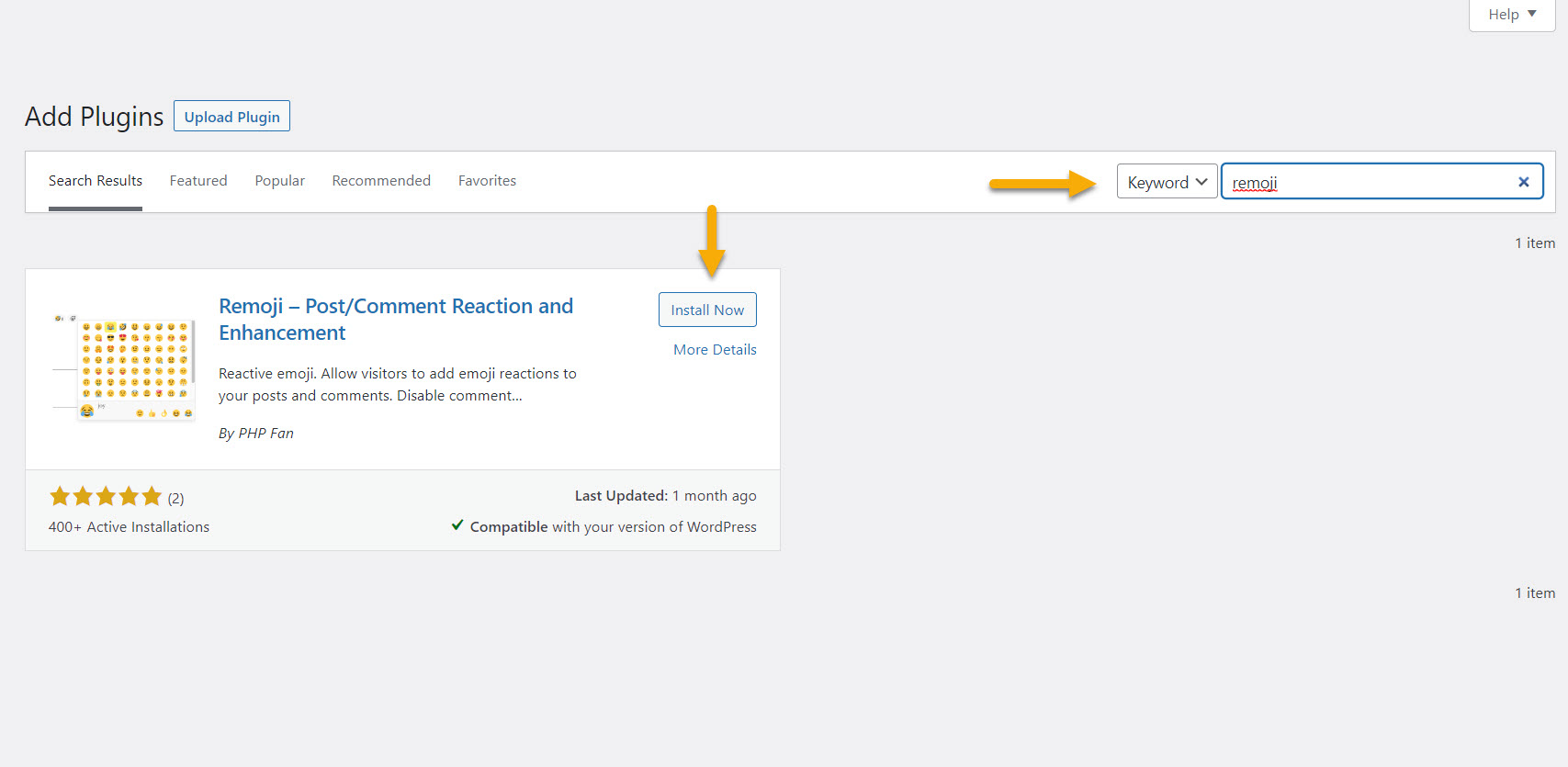
#2: Configure Remoji
After installing and activating the plugin, it’s time to set it up.
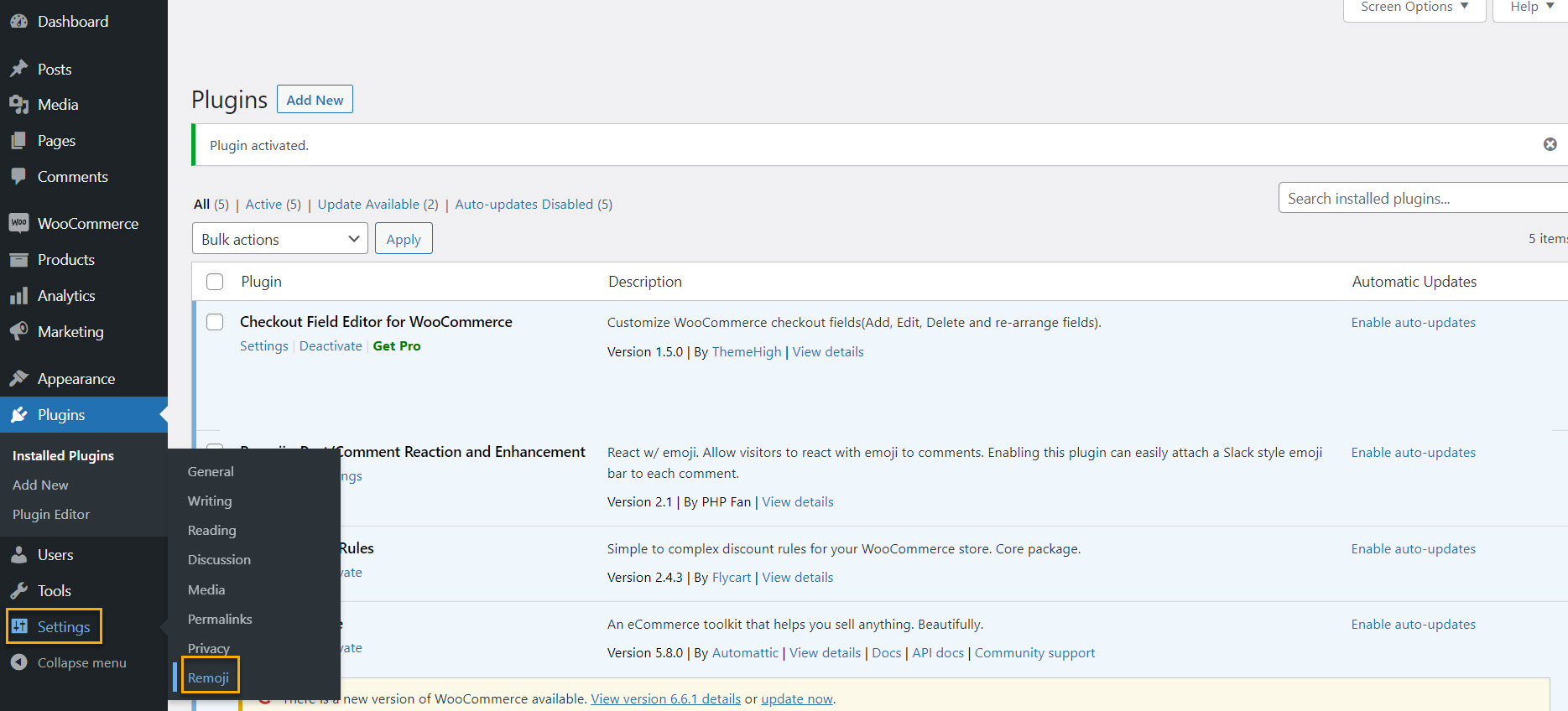
#3: Remoji dashboard configuration
Once you click on ‘Remoji’ from the Settings tab, you will be greeted with the Remoji dashboard where you can make all sorts of changes and adjustments to your emojis.
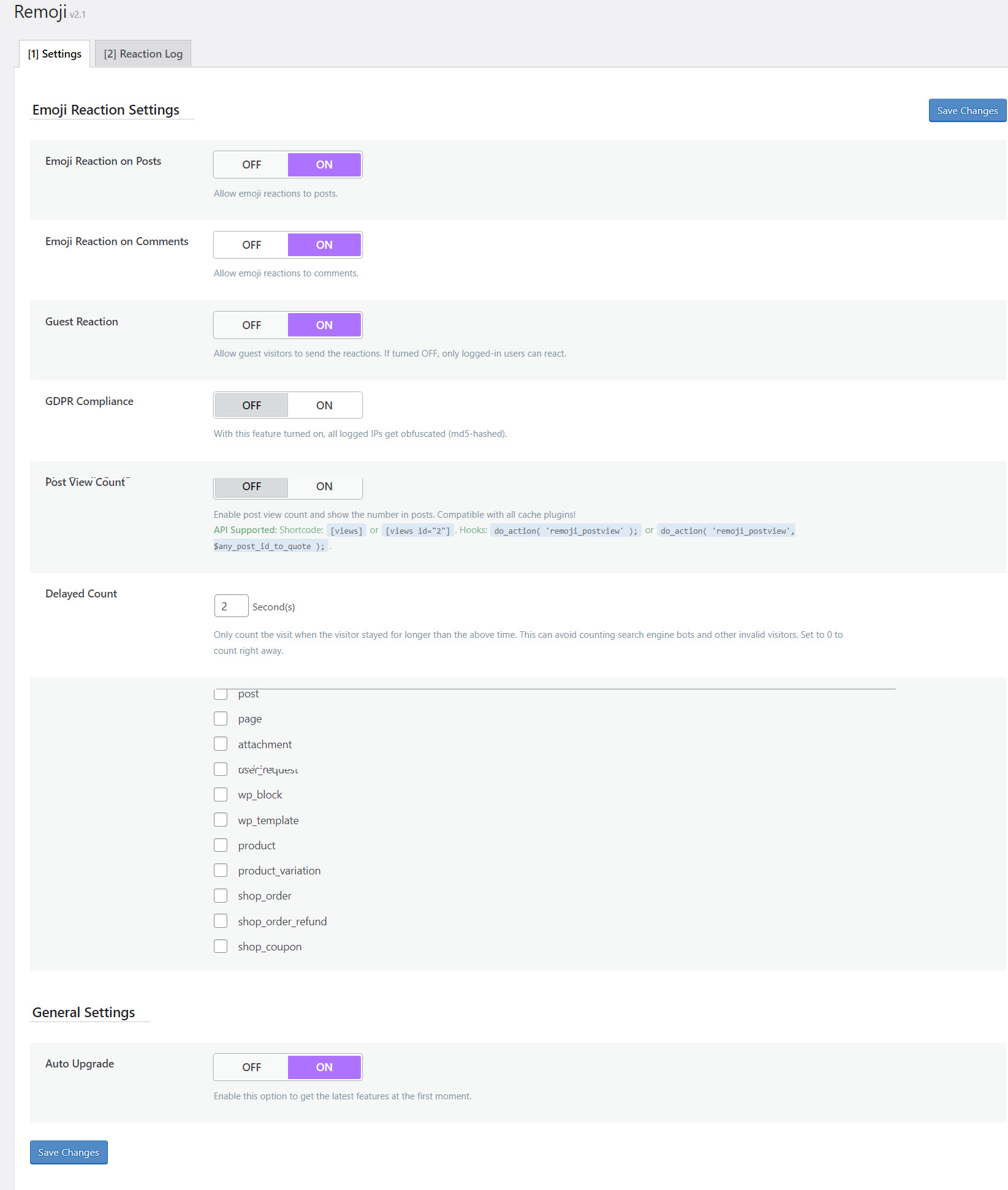
- Emoji Reaction on Posts determines whether emoji reactions are permitted on posts.
- Similarly, the Emoji Reaction on Comments setting determines whether or not emoji reactions are permitted on comments.
- Guest Reaction enables guests to use emoji reactions. When you turn this off, only logged-in users can make reactions.
- GDPR Compliance GDPR applies to you if you live in the EU or have site visitors from the EU. The Remoji plugin logs IP addresses, which the GDPR prohibits. When you enable this option, the IP addresses are still logged but “hashed” (unreadable).
- Post View Count allows you to display the number of times a page has been viewed by using a shortcode in a post or page.
- Delayed Count allows you to specify how long a visitor must stay on the page before it counts as a hit. Leave this at two if you don’t want to rely upon search engine bots (or higher). Set it to 0 if you’re going to count every page load.
- The Post View Template allows you to use a different icon for reaction emojis./li>
- Append Post View To Content displays the Post View Count/hit counter at the bottom of all your posts. The above shortcode method only adds the counter where you enter the shortcode.
- Append Post View To Theme only works with the WordPress Twenty Twenty theme.
#4: Configure Comment Settings
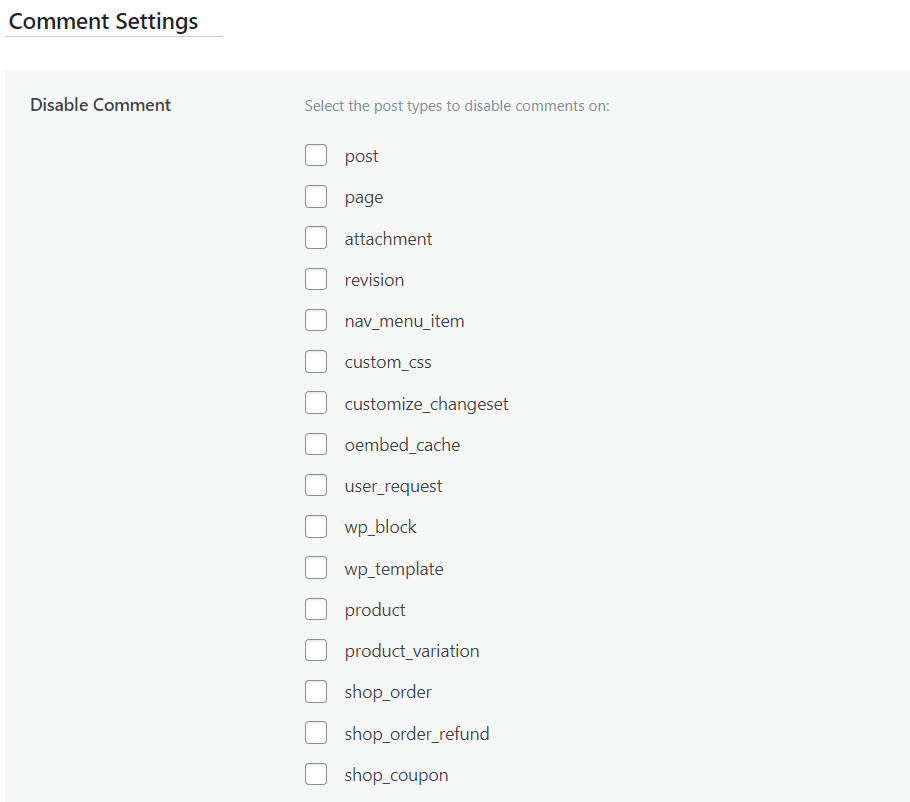
You can disable comments for a specific category of pages in this section.
To be clear, this disables commenting for the category, not the reaction emojis. If you make any changes here, proceed with caution. You don’t want to disable your visitor’s ability to comment inadvertently.
#5: Adjust General Settings
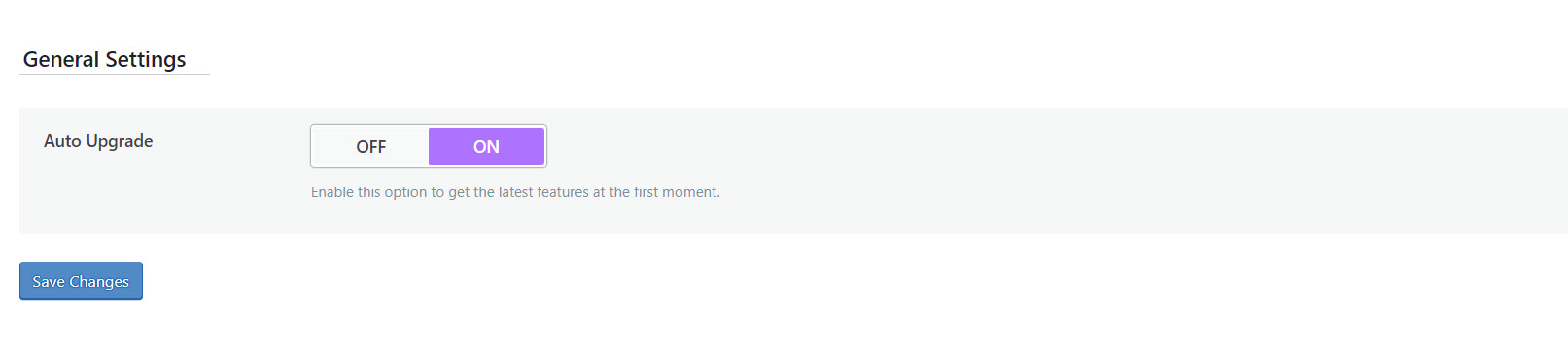
The only option available here is “Auto Upgrade.” Set it to ON to upgrade the plugin automatically. The ability to auto-upgrade all plugins is available on the Plugins page in WordPress version 5.5.
#6: View emoji use data
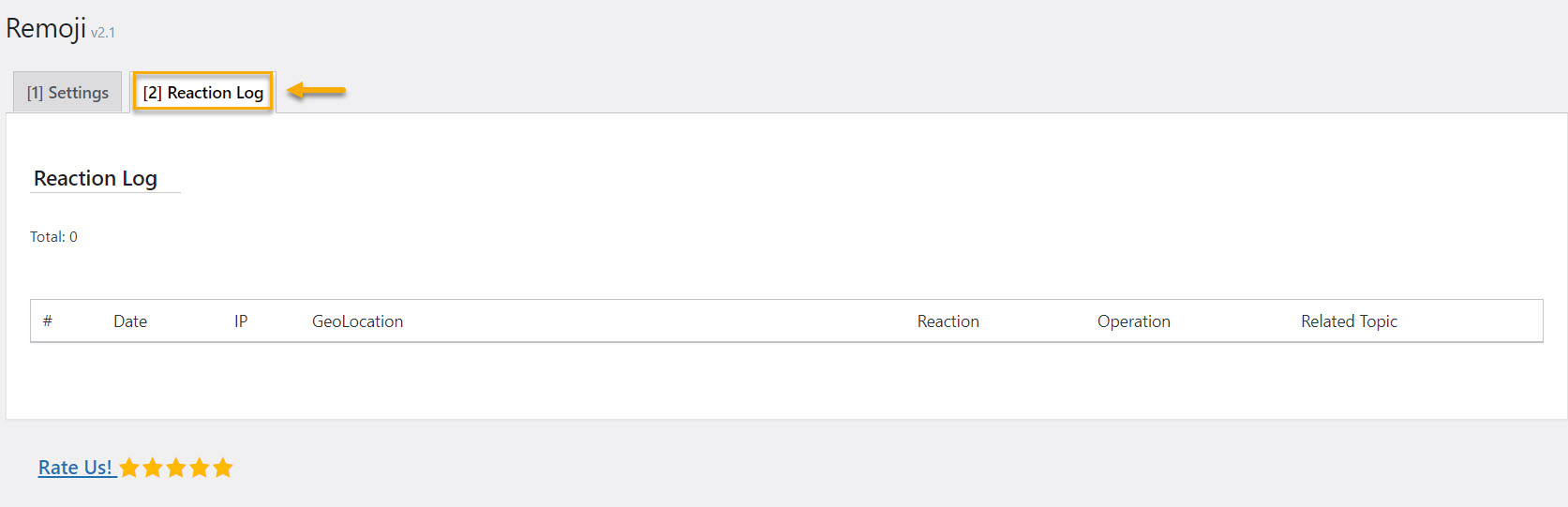
This is the section where information is logged whenever a visitor uses an emoji. To view the data, hover your mouse over the “Settings” link in the left column navigation and click the “Remoji” link.
Navigate to the “Reaction Log” tab.
The plugin records:
- The date and time;
- Internet Protocol (IP) address (unless the GDPR option is selected).
- GeoLocation;
- Which emoji was used;
- The page or post where the emoji was used.
In the “Operation” field, you’ll also notice a “Delete” button. You can use this to delete individual emoji reactions.
And that’s it! Pat yourself on the back if you’ve come this far.
Over to you now
There’s no denying that emojis are popular in texting and social media. However, they should be used sparingly in written content such as blog posts or WordPress pages. Nobody enjoys a page crammed with emojis.
While there are certainly use cases for emoji in WordPress and several WordPress emoji plugins to help you improve support for them, do they suit everyone? Unfortunately, not always.
So, before you add emojis to your content, comment forms, live chat, or any other part of your site where you want visitors to interact, consider how this will impact their experience and if they are genuinely relevant to the reader. Nobody likes a page crammed with emojis.
So make sure you don’t overlook more technical elements like accessibility and speed. Other than this, have fun with it! ?
Feel free to read other articles about WordPress on our blog.