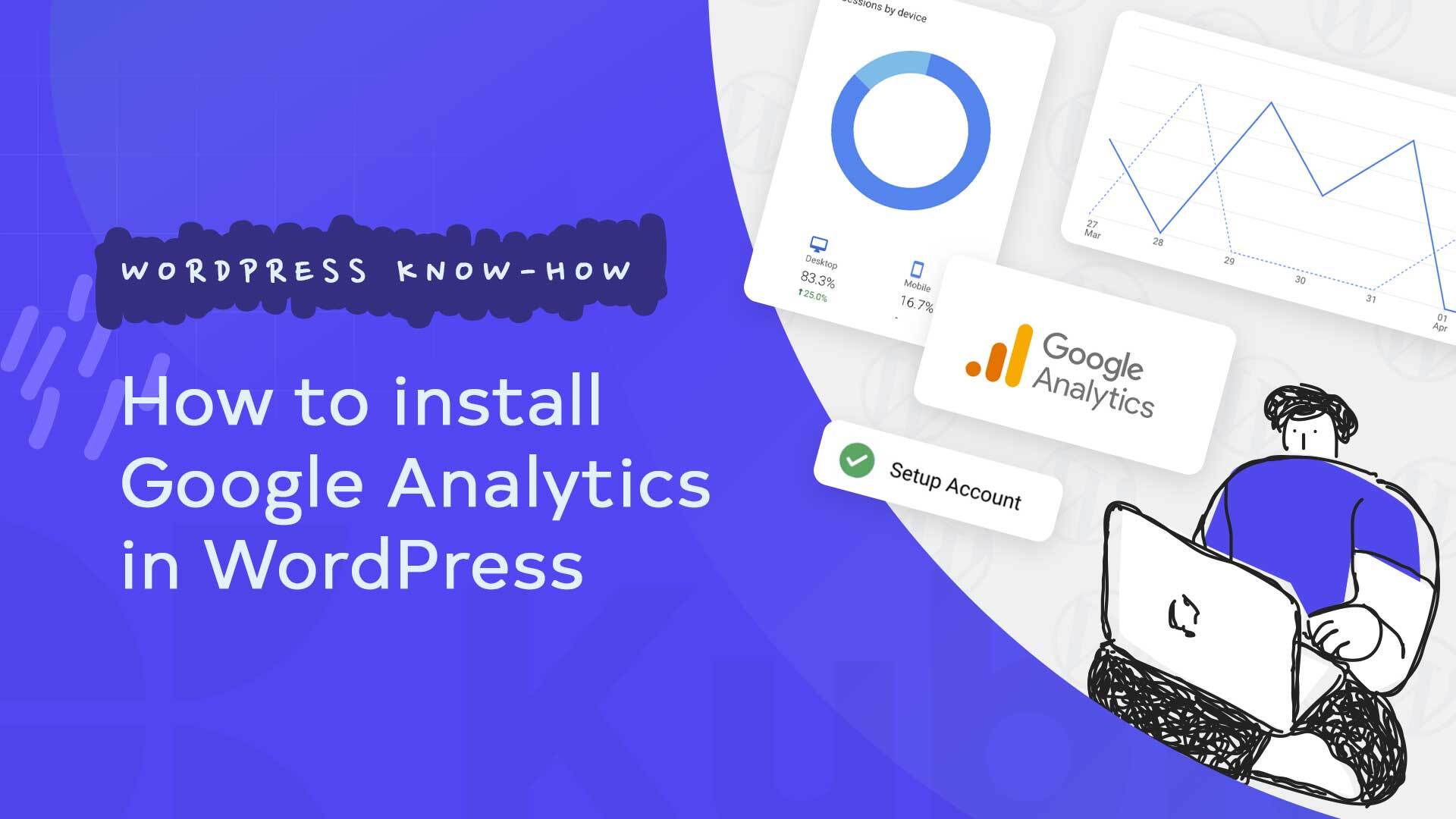In today’s world it is important to track what your users are doing on your website so that you can optimize the user journey. In this article we will show you how to install and configure Google Analytics on your website so you can have a better understanding of what your users are doing.
With Google Analytics you can see how many people visit your website, what pages are most visited, what are the top conversions and how your website users interact with your website.
Those kind of data are crucial for the optimization process of the website.
For many website operators it is more convenient to have an overview directly in the backend of the website. This saves you having to log into various tools such as Search Console or Analytics. Because the most important data such as the top pages, search queries or advertising revenue can now be viewed in the WordPress dashboard.
Site Kit by Google is definitely good for a quick overview. If you really need detailed reports, you have to log in to the respective service.
Google Site Kit is therefore a viable alternative to plugins such as MonsterInsights. In the free version, this plugin offers a similar summary of the most important insights. However, only for Google Analytics, but a bit more detailed.
The first thing you need to do is to create a Google Analytics account. For this step you will need a gmail account. After you logged in into you Gmail account head over to this link https://analytics.google.com/analytics/web/.
Here you will have to create a Google Analytics Account. Add the website you want to track and the name of your business.
The next step is to set up properties. Here you can include the website, currency, business location, time zone.
After you enter all the data above you should set up the data stream so that Google Analytics will start to gain data. In this step you will have to add your website url.
Great!
So now you configured the Google Analytics setup. After this we can add Google Analytics into our WordPress website.
For this job you can search and install Site Kit by Google – Analytics, Search Console, AdSense, Speed for WordPress. This one is very popular and it make the GA connection very easy and fast.
After you installed the plugin and activated you should go by each step of the configuration.
You will have to verify the ownership of your WordPress site. Basically you will allow your website to access the Google Analytics account. After this step, you will have to authorize some permissions and to allow Site Kit to access key data about your website. Just click allow for every checklist and go to the next step.
If you have not connected Search Console to your WordPress site, in the next step Site Kit will do that.
After all this setup is done Google will start to gather data from your website and you can see very easily what your users are doing on the website.
Google Site Kit Dashboard
Under Site Kit > Dashboard you now have a direct view of the most important SEO key figures for your website.
You will receive a brief overview for each tool used. You can set a period of 7 – 90 days
Here in the dashboard you will find information like time on site, traffic sources, total number of impressions, total traffic / sessions and many more.
It is important for you to install Google Analytics on your website if you want to make the right business decisions based on real data.
Cookie info
If you use Google Site Kit on your site, cookies will be set. In order to use the plugin GDPR-compliant, you can use the Script Blocker as a user of Borlabs Cookie or Real Cookie Banner .
Conclusion
At first glance, the Site Kit plugin makes a very good impression. With just a few clicks you can get the most important SEO statistics in the WordPress dashboard.
It easily provides a rough overview of the most important key figures. And the annoying registration with the various Google products is no longer necessary. All basic data can be reached with one click on your WordPress site. So if you don’t need extensive reports, the plugin is quite suitable.
Feel free to check our Youtube channel or to check our blog to find out more information about Kubio Builder.