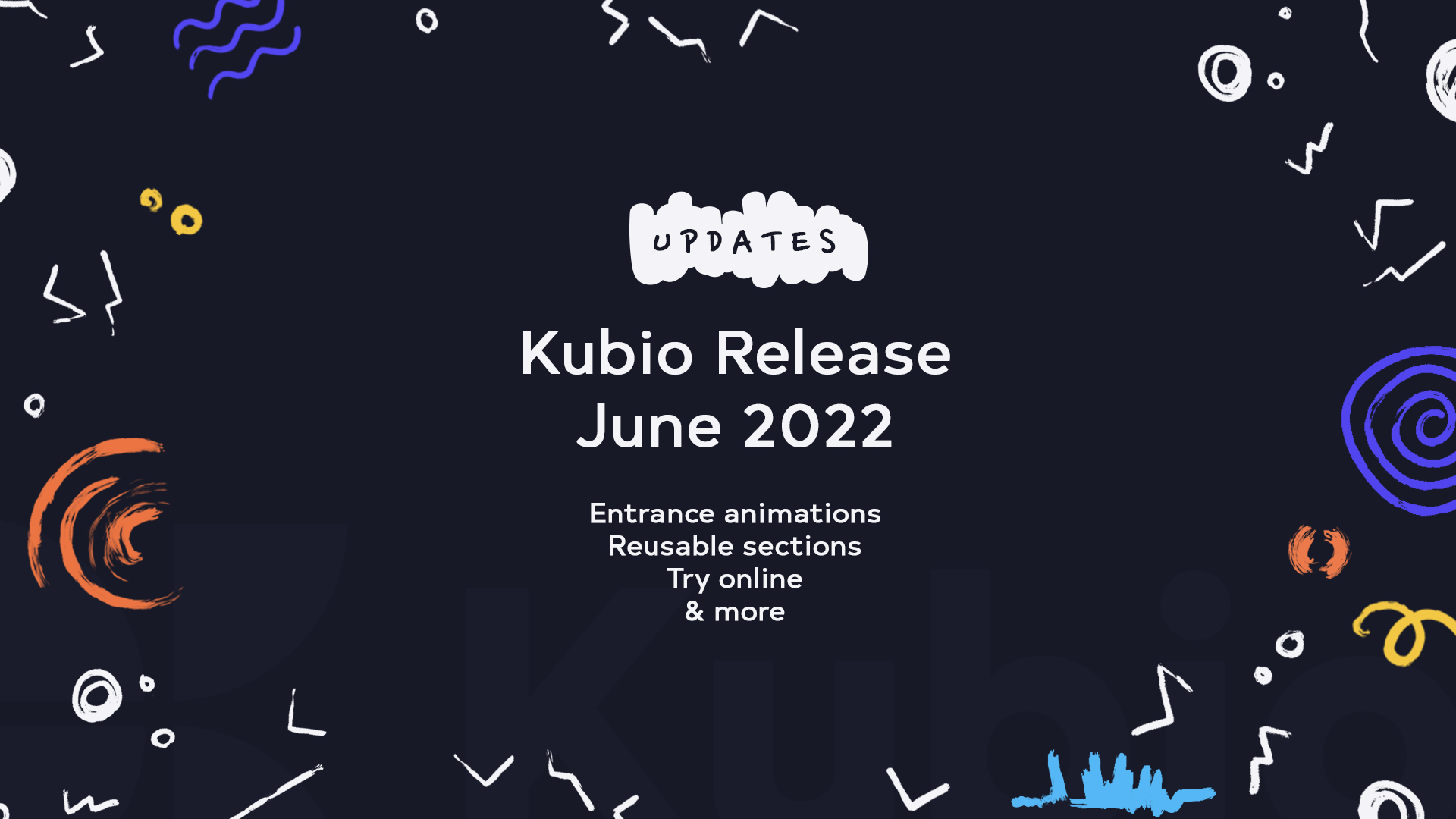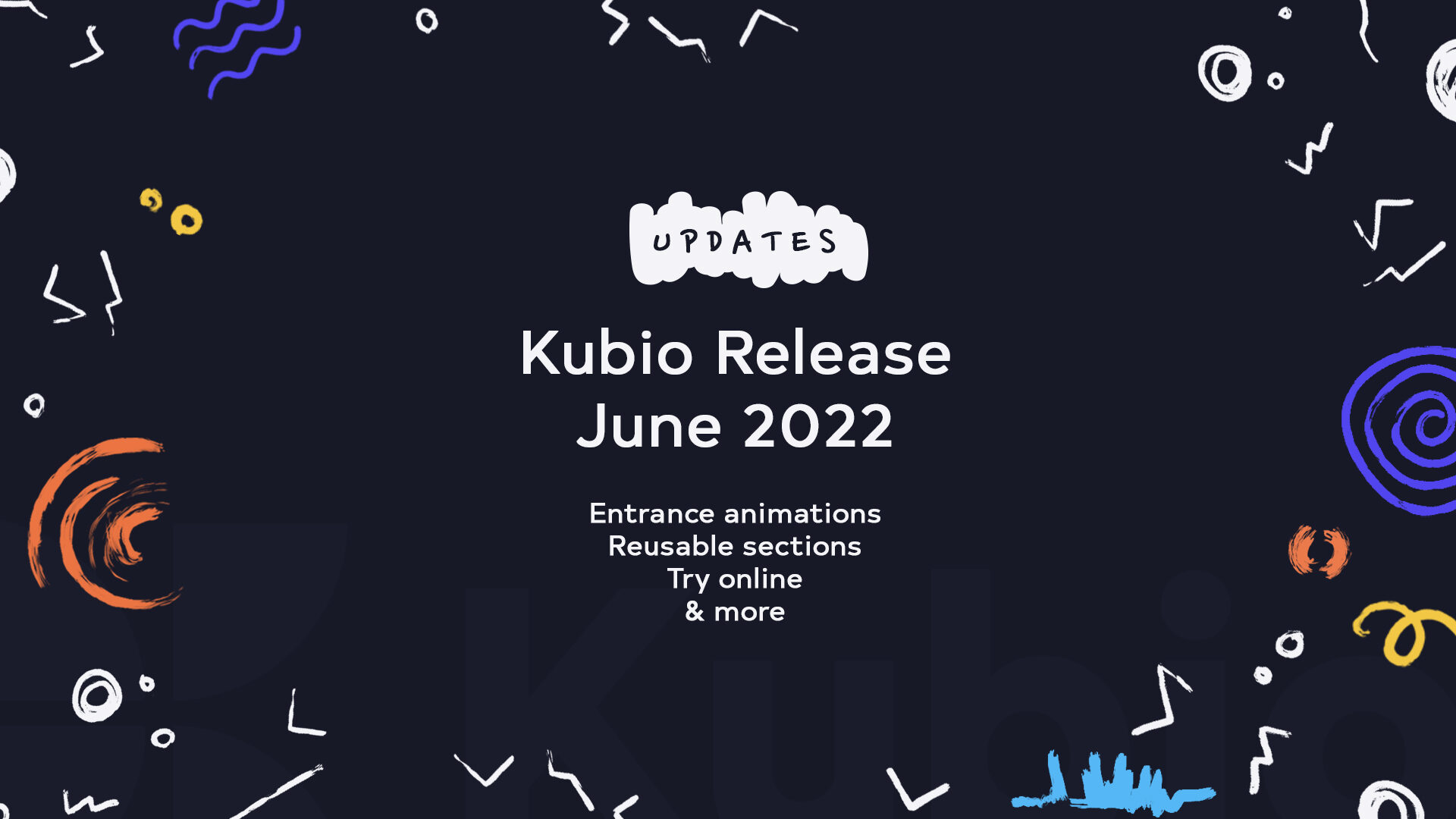In June 2022 we released Kubio free 1.4.0 and Kubio PRO 1.2.0. In the releases we introduced several new features that will help you improve your design workflow as well as help you create more eye-catching designs.
Here they are:
ENTRANCE ANIMATIONS FOR BLOCKS
This new feature allows blocks to appear on scroll with an animation. There are 10 categories of animations available, with several subtypes. The “Fading” category is available in the free plan, while the rest are included only in the Kubio PRO plans. Here they are:
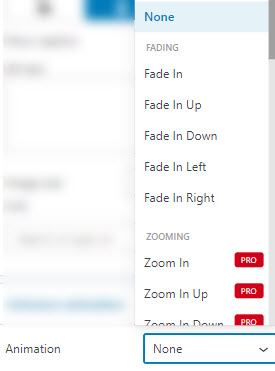
Below we have an example of the Wobble animation, from the Attention Seekers category.
Where to find this feature
You can find the entrance animation feature inside the block editing panel, at the “Content” level, no matter the block you want to edit.
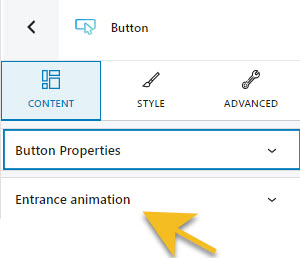
If you click on the dropdown, next to the “Entrance animation” option you will see a list of animations available.
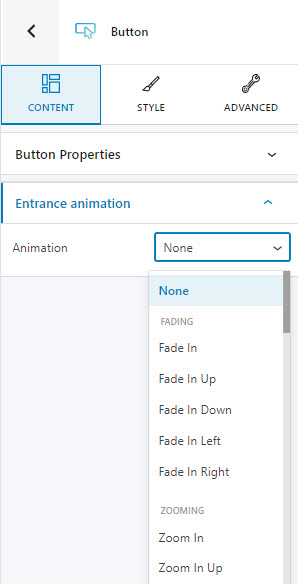
Click on any animation in order to see it in action. When you decided on the final one, you will need to set up:
- The animation duration. There is a slider with values ranging from 1000 to 3000 milliseconds, with a default of 1000 milliseconds.
- The animation delay. There is a slider with values ranging from 0 to 3000 milliseconds, with a default of 0 milliseconds.
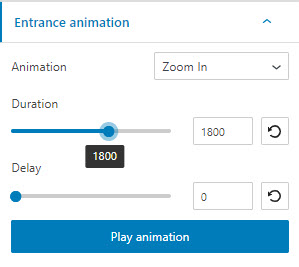
Use the “Play animation” button in order to preview the animation.
LOCALLY SAVE AND REUSE KUBIO SECTION BLOCKS AS CUSTOM SECTIONS
The moment you are happy with the design of a section, and you realize that you want to use it on another page as well, you can save it and reuse it. Here are the steps for this:
- Select the section you want to save as a custom section
- Click on the settings icon in the upper-right of the section.
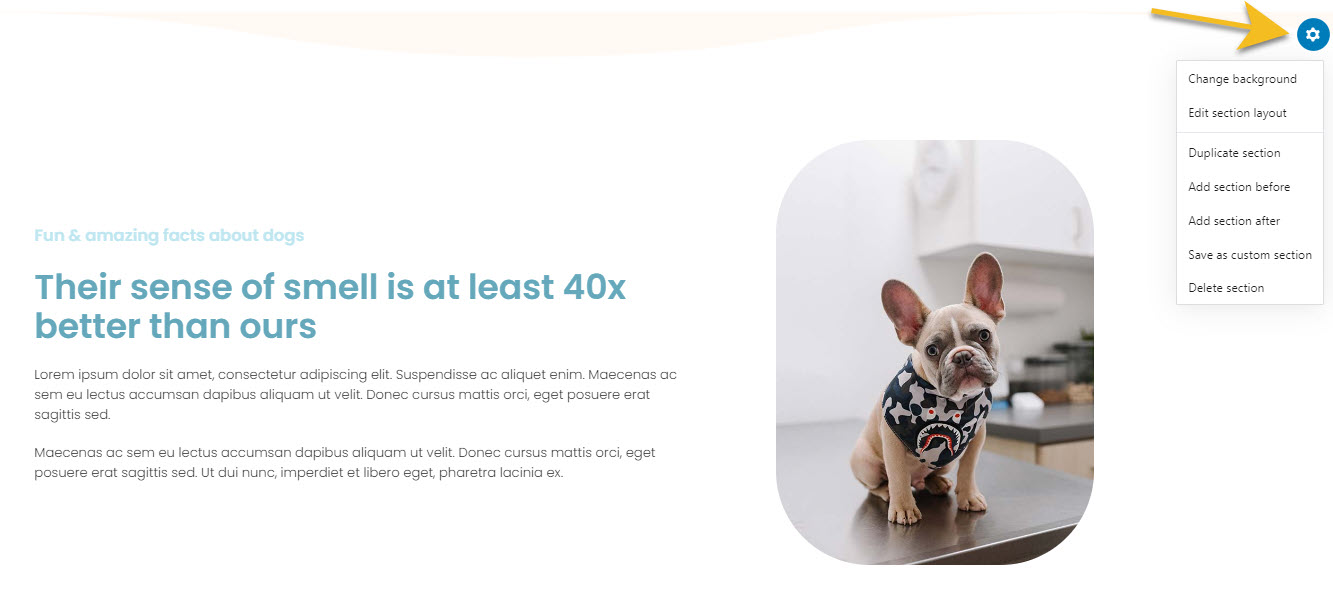
- Click on the “Save as custom section” option.
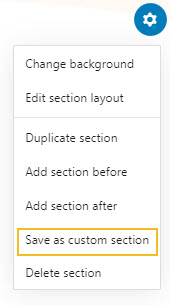
- Give the section a name then hit the “Save section” button.
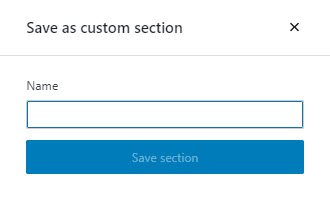
- If you want to use the newly created section on another page, open the block inserter using the “+” sign in the upper-left.

- Go to Section > Custom sections.
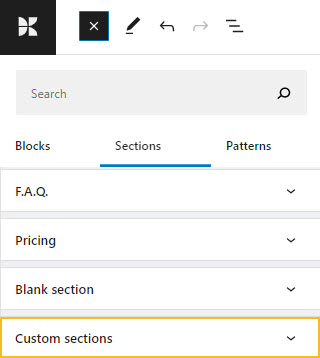
- Use the dropdown to see all the saved sections. Click on the one you want to add on the page. You can also click on the “x” icon on the right to remove it from the list, if you no longer need it.
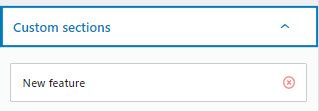
- The section will be added at the bottom of the page. You can use the block toolbar to move it anywhere you want. Here are more details on how to work with sections in Kubio.
DUPLICATE OR DELETE PAGES DIRECTLY IN THE EDITOR
When inside the Editor, you can click on the Kubio logo in the upper-left to open up the navigational panel. It allows you to navigate across pages, posts, templates, or exit to the WordPress Dashboard.
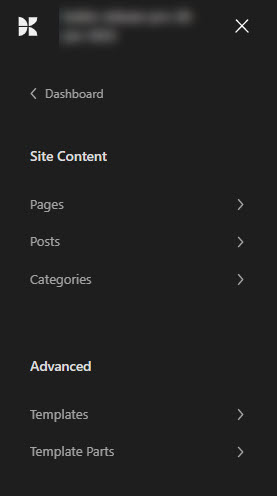
If you select “Pages” from the panel you will see the all the website’s pages.
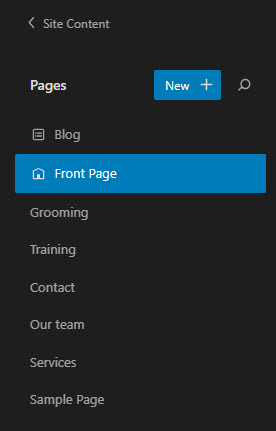
If you hover over the names of the pages you will notice an icon saying “More tools and options”. Click on it.
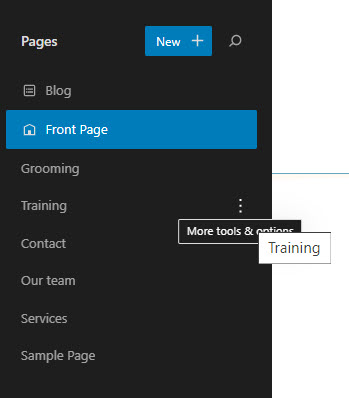
You will now see an option for page duplication and another one for page removal.
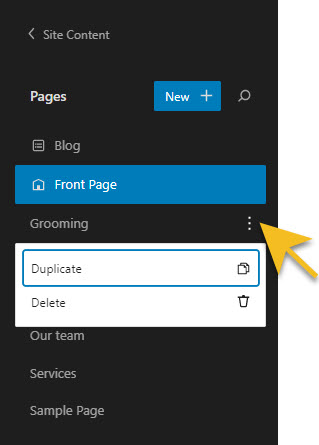
When you click on the “Duplicate” option, a window will pop up in the middle of the Editor asking you to name the new page. After that, hit the “Duplicate page” button and you’re done.
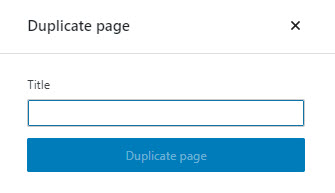
When you click on the “Delete” option a window will pop up in the middle of the Editor asking you to confirm that you agree with the page deletion. You can recover the deleted page from the WordPress Dashboard -> Pages -> Trash.
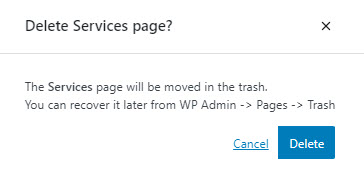
You can’t delete the page you’re on, you will need to open another page, then delete it.
TRY ONLINE ANY STARTER SITE BEFORE IMPORTING IT
When inside the WordPress Dashboard, go from the menu on the left to Kubio -> Starter Sites.
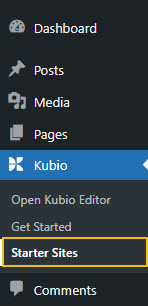
You will now see a list with all the free and PRO Kubio starter sites. Underneath each starter site you will see 2 buttons: “Import” and “Try online”. You can try online any starter site, no matter if it is free or PRO.
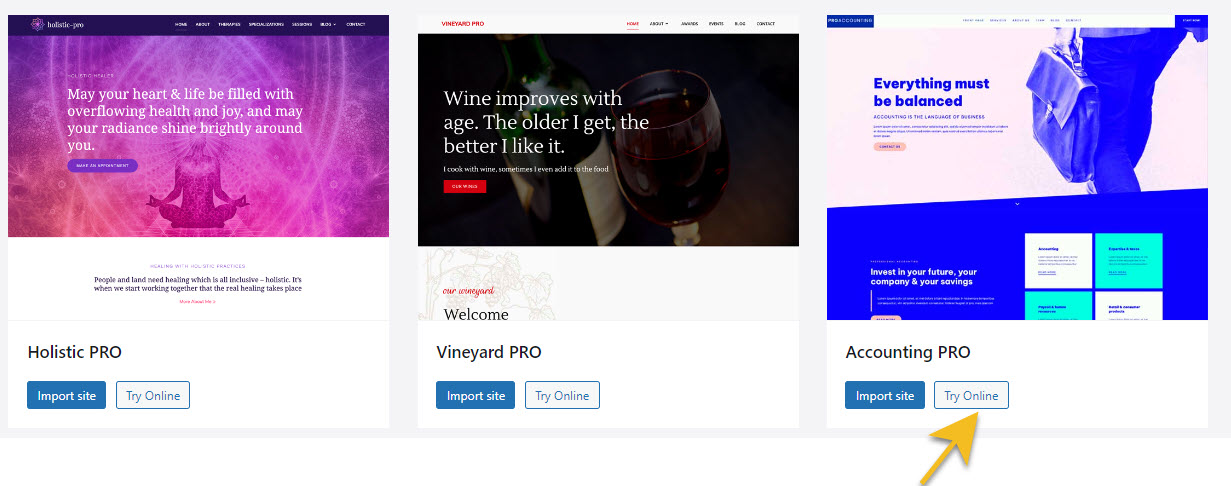
You can also try online the starter sites from the Kubio website, here. Hover over any starter site to see the “Try online” button.
BUG FIXING
In June 2022 we fixed an issue where other plugins could not hook into Kubio blocks.