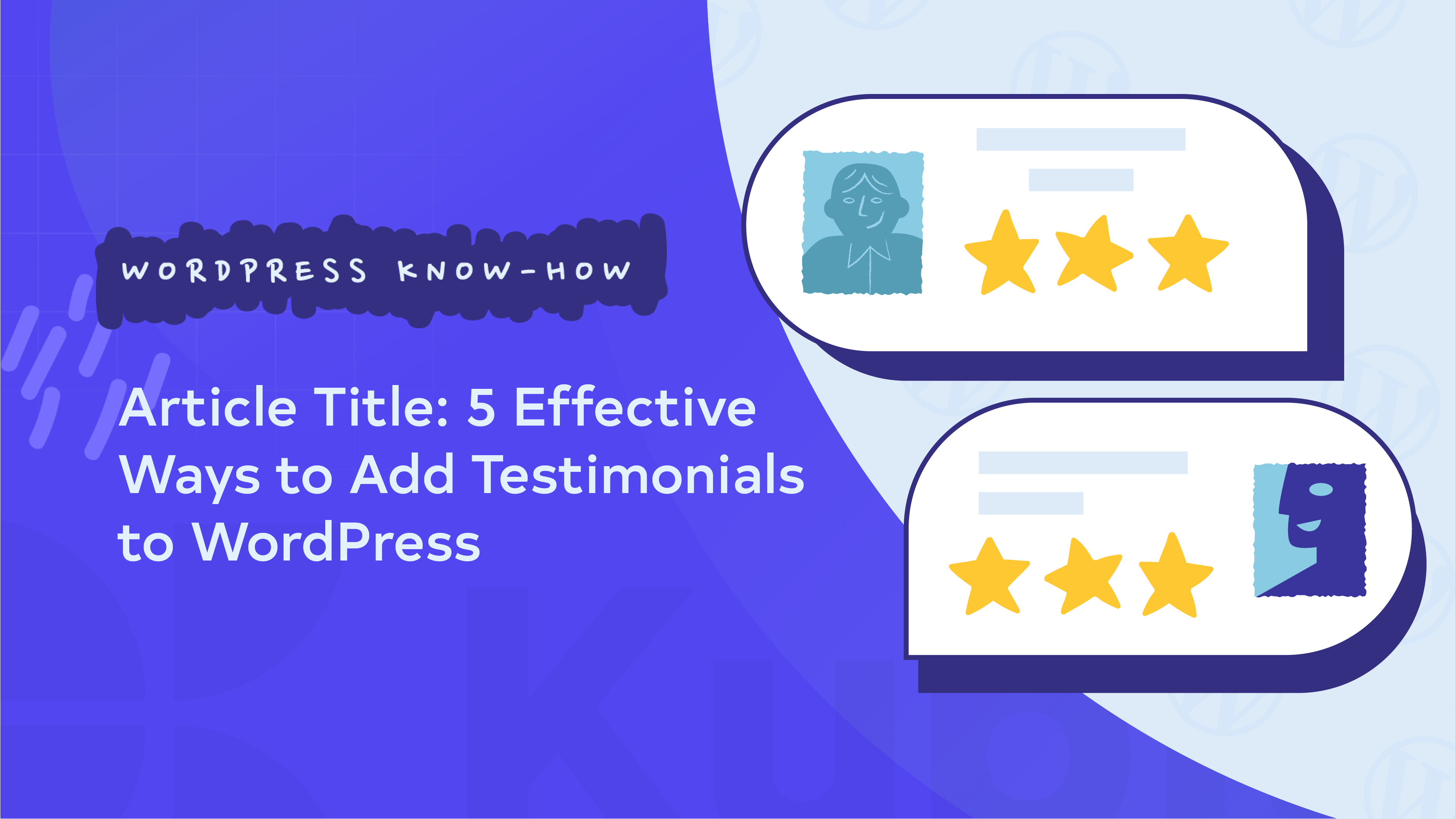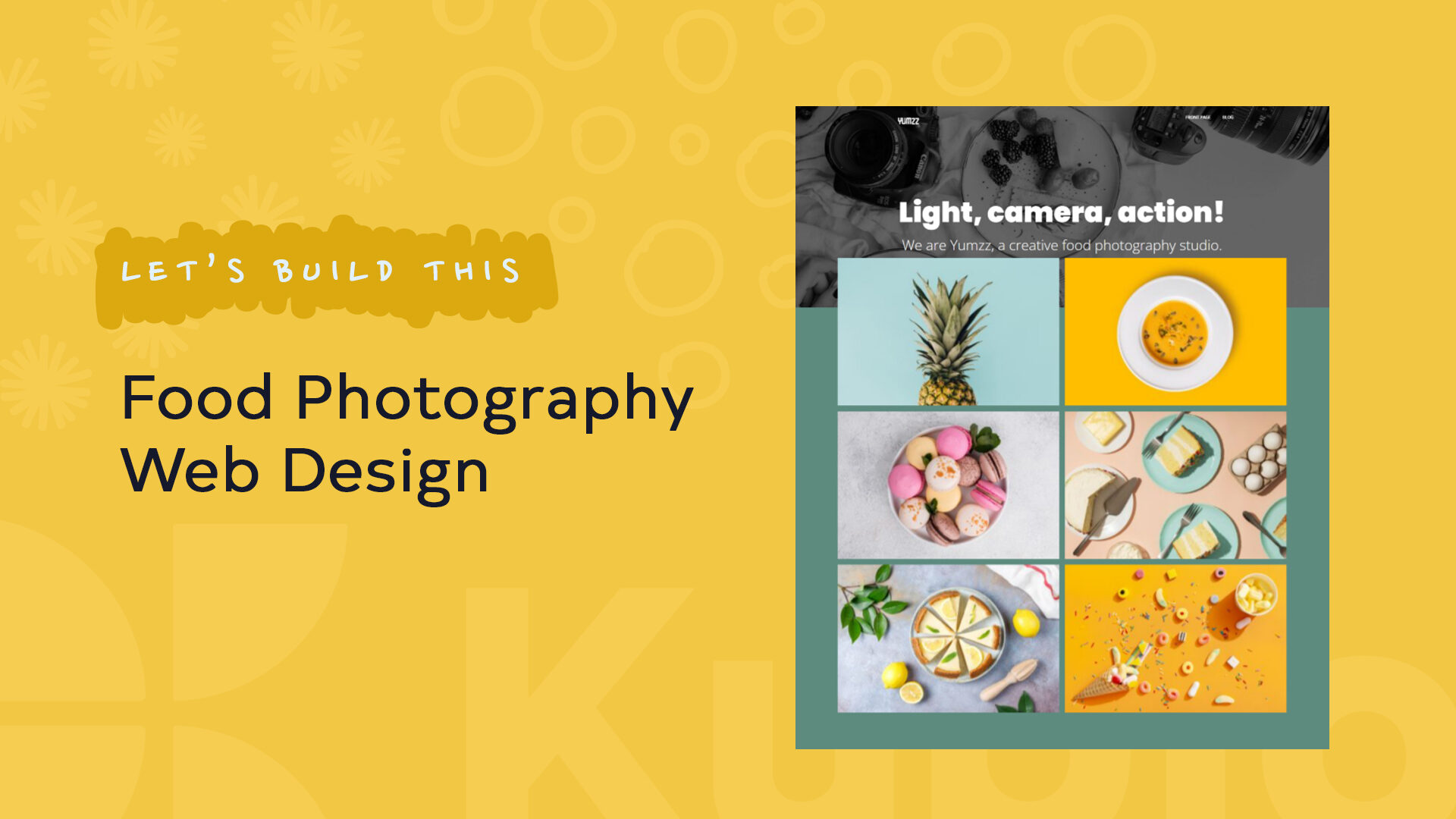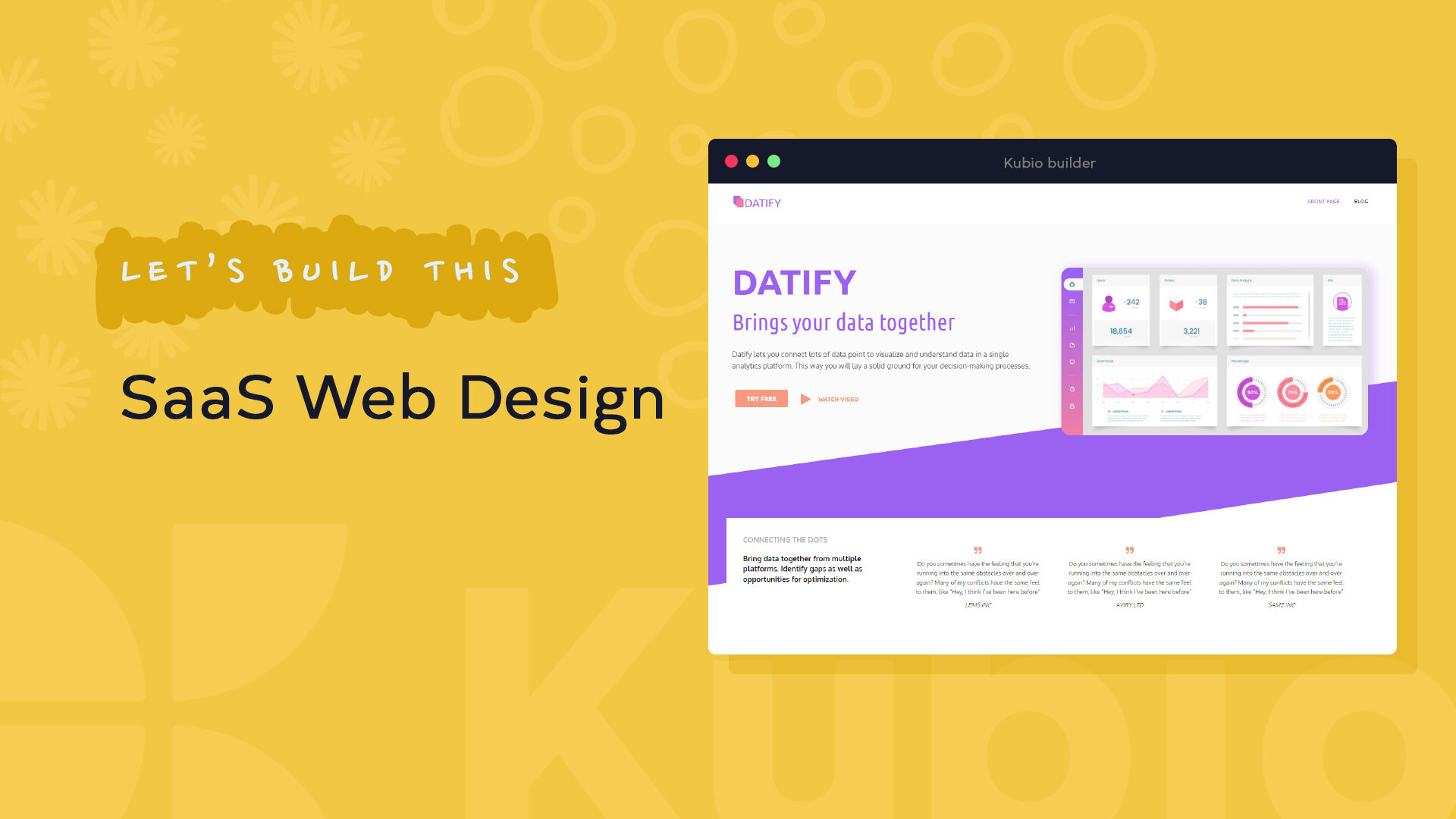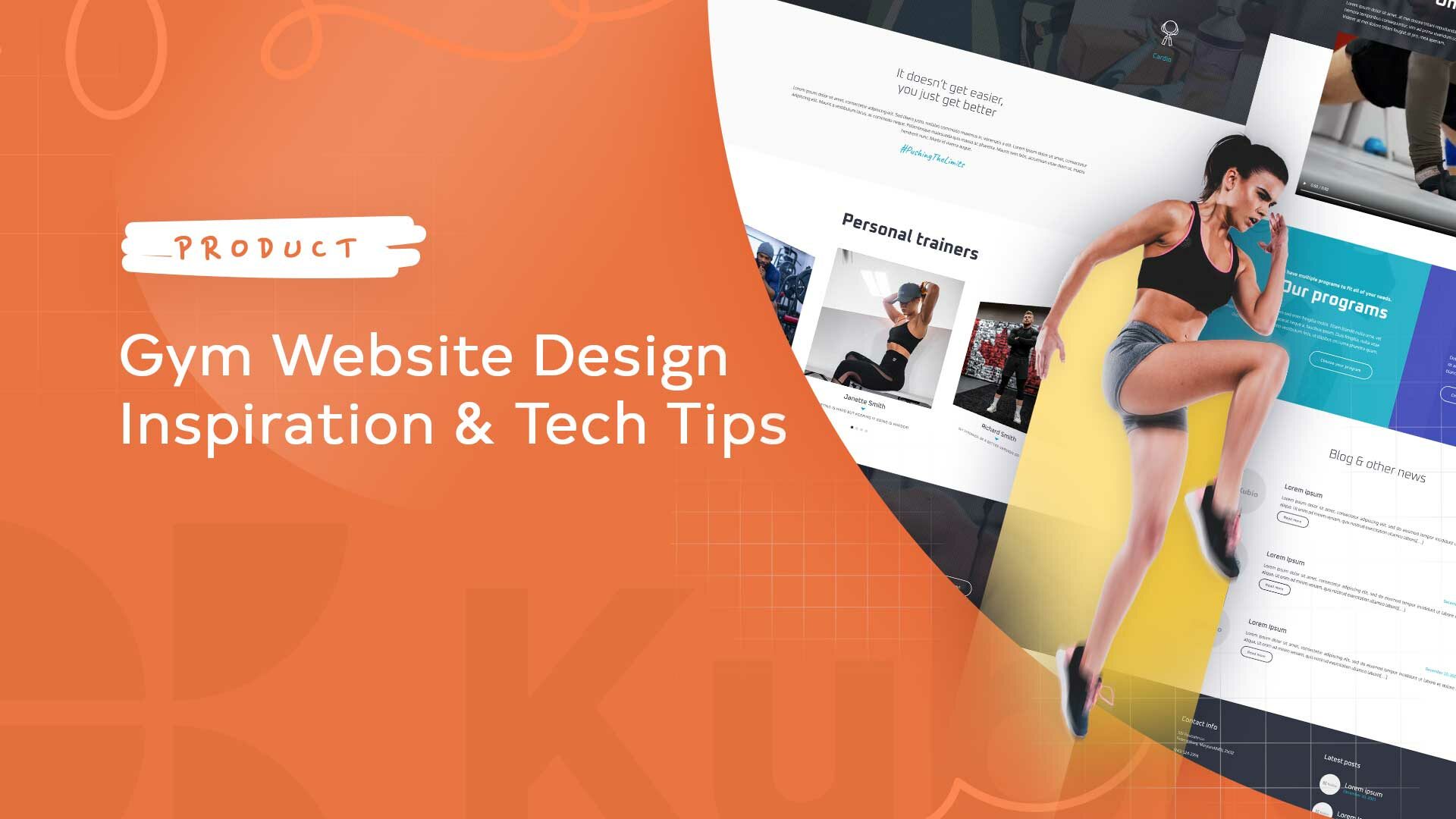When it comes to building trust online, nothing beats the impact of real people sharing their experiences. Testimonials give your website that extra layer of credibility, turning curious visitors into confident customers. According to a Power of Reviews survey, 79% of consumers actively seek out websites that feature product reviews before making a purchase.
Whether you’re a small business owner, marketer, or web developer, strategically displaying testimonials can lead to a 270% increase in conversions. Reviews play an invaluable role in building trust, influencing buying decisions, and ultimately boosting sales. We’re going to explore several easy ways to integrate testimonials into your WordPress site, showing how they can transform an ordinary webpage into a powerful, conversion-driving asset.
How to boost your WordPress site’s credibility with testimonials
Method 1. Gutenberg’s quote block
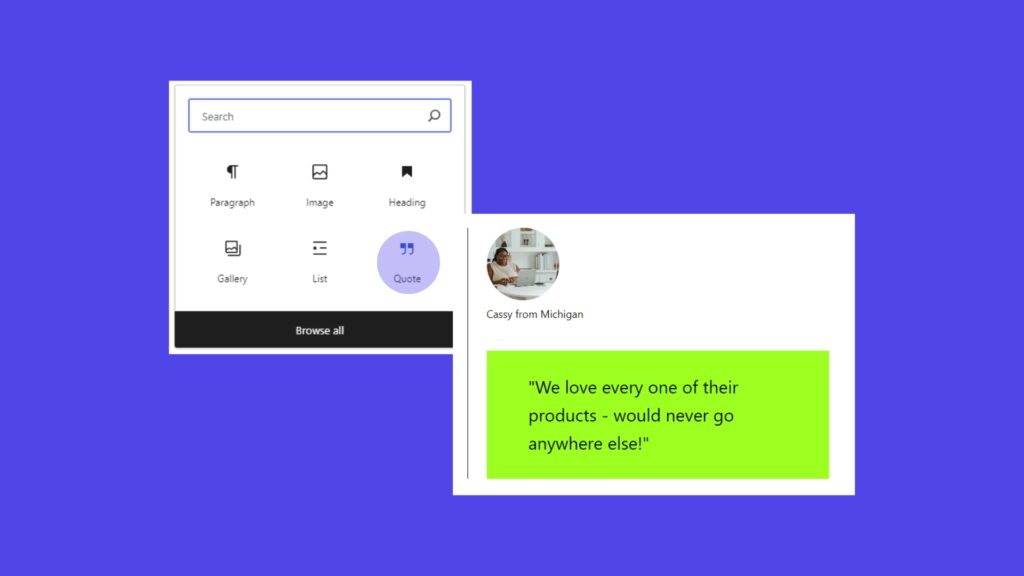
The Gutenberg editor doesn’t come with a built-in option specifically for testimonials. However, you can use its Quote block to display customer feedback in a clean and simple format. By adding individual quote blocks or grouping several together, you can create a testimonial gallery that highlights different customer experiences. For a more engaging layout, think about including customer photos or logos alongside each testimonial, giving the feedback a personal touch and adding to your site’s visual appeal!
Method 2: Testimonial plugins for WordPress
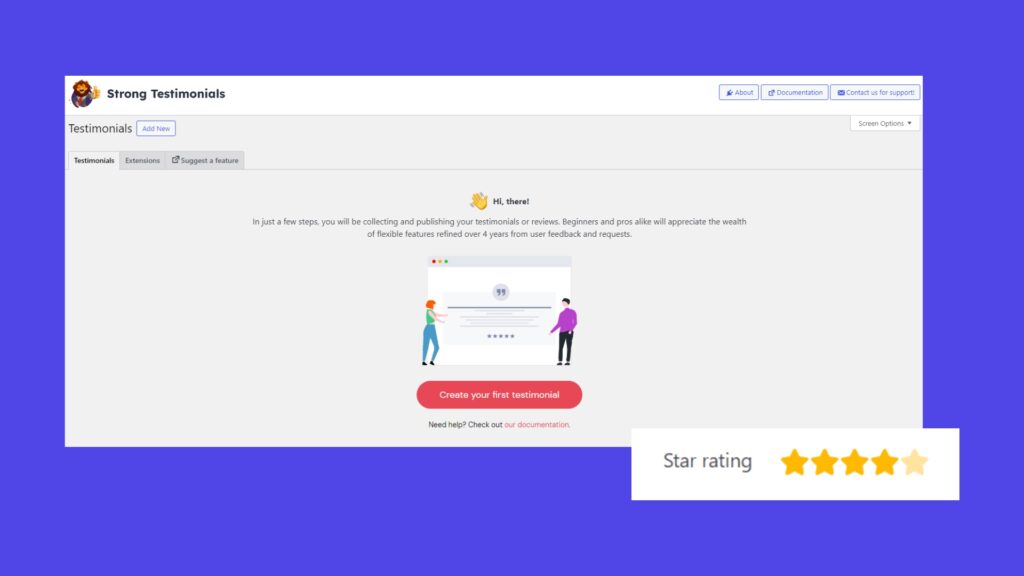
A more flexible option is to use a dedicated testimonial plugin like Strong Testimonials. This plugin offers powerful features like custom fields, star ratings, and slider layouts, making it easy to manage and display testimonials. You can use shortcodes to place specific testimonials on different pages, tailoring them to match the content. Strong Testimonials also allows you to create submission forms for collecting feedback directly from your customers or even import reviews from external sources like Google and Facebook.
Method 3: Showing off testimonials with powerful website builders
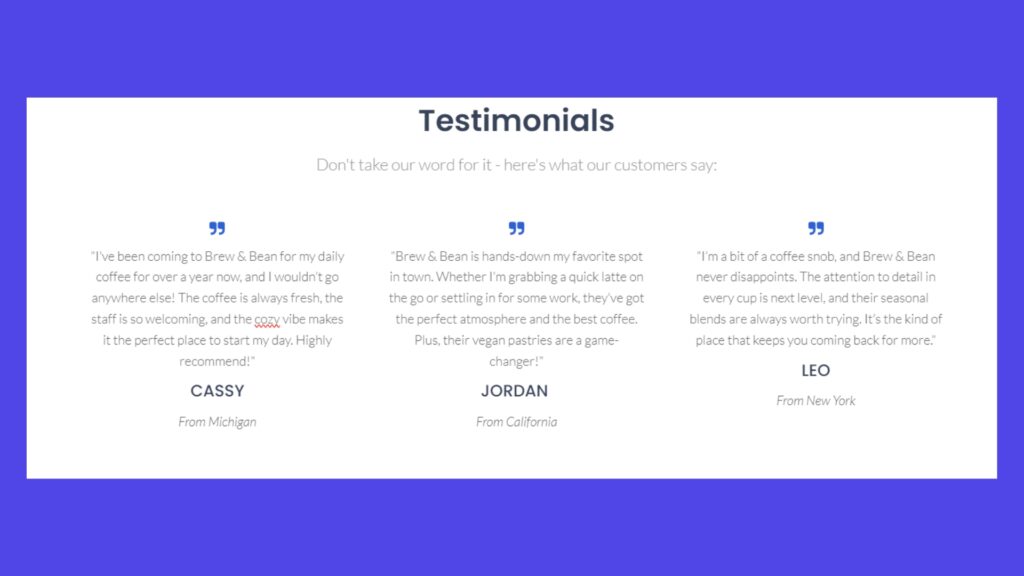
For the easiest and most customizable way to show off your testimonials, a website builder like Kubio is your best bet. With over 340 ready-made sections, including testimonials, Kubio allows you to build stunning WordPress sites from a single interface. Its drag-and-drop feature makes it simple to create testimonial sections without any coding. Kubio AI even suggests layouts based on your input, saving time and giving your site a professional look. Plus, the responsive design features guarantee that your testimonials will look great across all devices, with custom templates for consistent branding!
Step-by-step guide to adding testimonials to WordPress using Kubio
Post latest comments
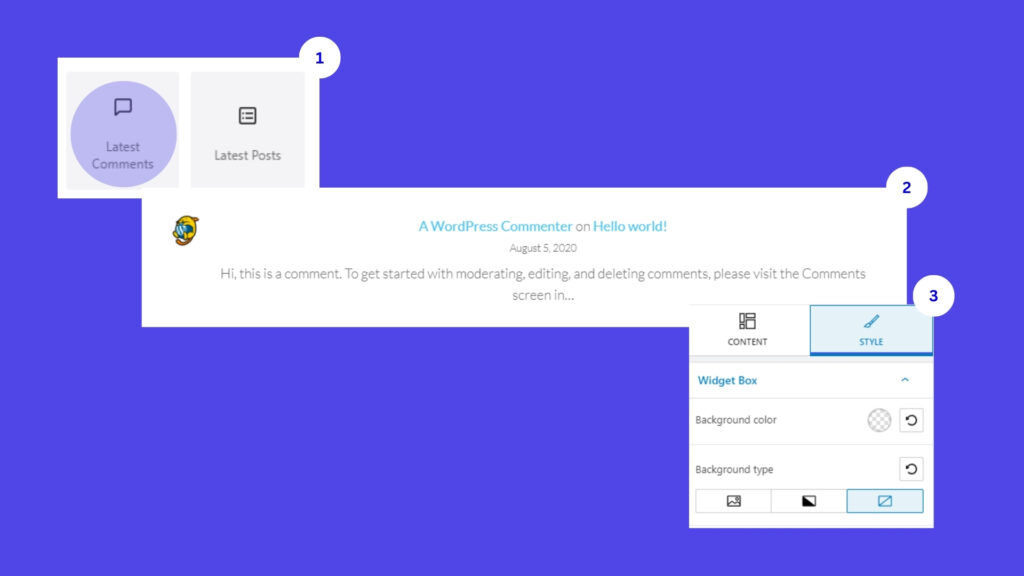
To easily display recent customer feedback as testimonials, Kubio offers a simple method by displaying recent comments. Here’s how to do it:
- Open the Kubio editor on the page where you want to display testimonials.
- Click the + icon to add a new block.
- Search for and select the Latest Comments block, which will show the most recent comments from your posts or pages.
- Adjust the display settings in the block, such as the number of comments to display.
- Use the Style tab to customize fonts, colors, and layouts.
- Explore the Advanced settings to modify background, spacing, and responsiveness.
This method is an easy way to feature fresh, authentic feedback on your site. However, keep in mind that it may offer less control over the content than manually curated testimonials, so regular moderation is essential for maintaining quality.
Sliders and carousel blocks
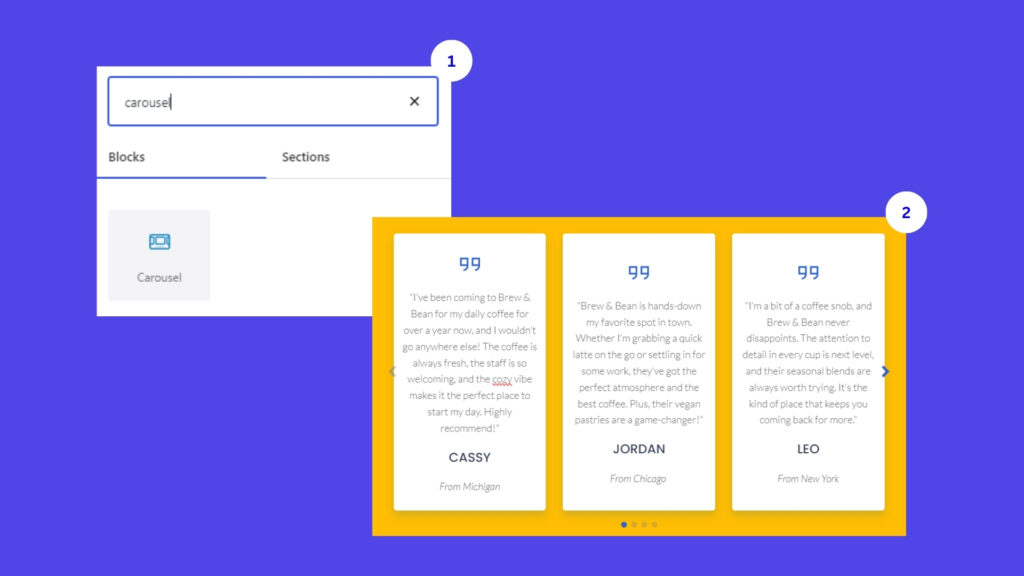
Creating engaging testimonial sliders with Kubio is simple and adds a dynamic touch to your WordPress site. Follow these steps to set up a testimonial carousel:
- Open the Kubio editor and add a new block by clicking the + icon.
- Search for Slider or Carousel (the carousel feature is available in the PRO version).
- For each testimonial, input the text, add a customer photo or logo, and include the author’s name and details.
- Customize the slider settings to match your style. You can add animations, adjust the transition speed, and choose the navigation style that fits your site’s design.
Sliders and carousels are a fantastic way to display multiple testimonials in an efficient and visually great format. By adding sliding effects, they create an interactive element that engages visitors while showcasing a variety of customer feedback in one neat space. To make testimonial sliders effective, keep each testimonial brief, use high-quality images to maintain professionalism, and ensure the styling is consistent across all slides. It’s also important to test responsiveness to guarantee readability on all devices. Adding star ratings can increase visual appeal, and experimenting with different layouts will help you find what resonates best with your audience!
Pre-designed testimonial sections
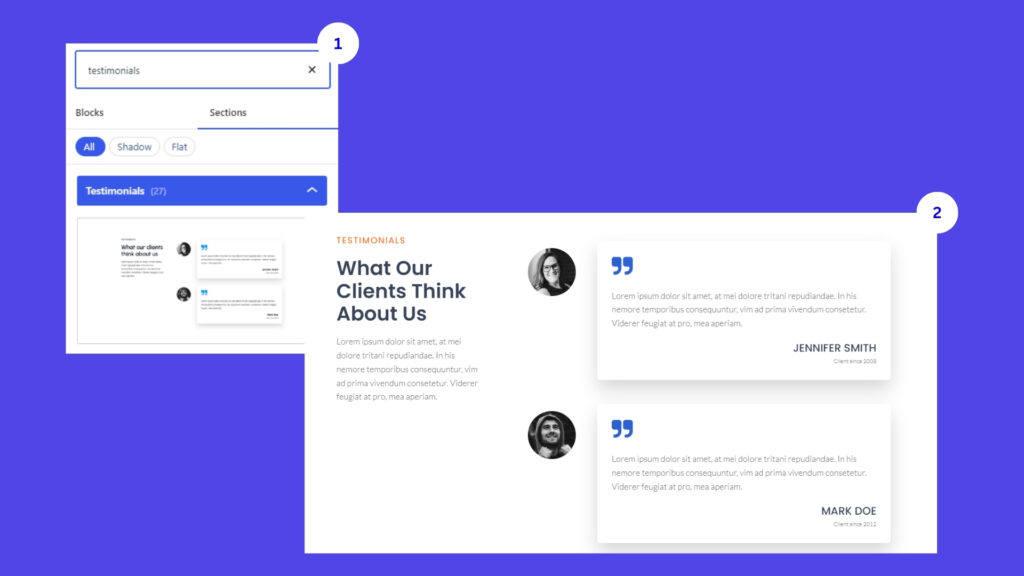
Kubio makes adding testimonials to your WordPress site even easier with its pre-designed testimonial sections. To use them, follow these steps:
- In the Kubio editor, click the + icon to add a new block.
- Browse through the available options and search for Testimonials in the sections library.
- Choose from a variety of pre-designed testimonial section templates.
- Select your preferred template and add it to the page.
- Replace the placeholder content with your own testimonials.
- Customize the layout, colors, and typography using Kubio’s intuitive editing tools.
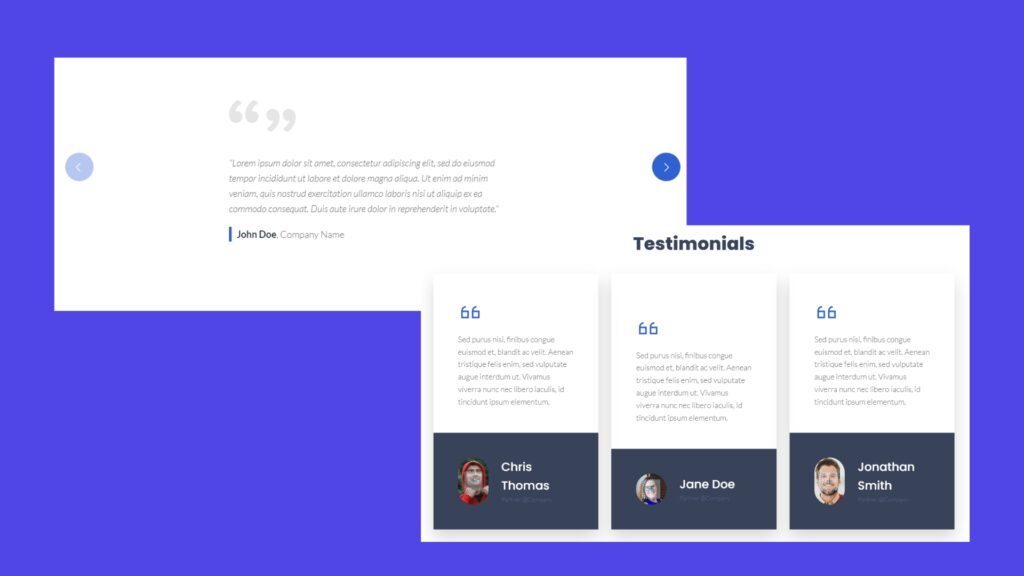
Testimonial design tips and best practices
You can add testimonials to an existing page, such as a sales page, to boost conversions, or create a dedicated testimonial page that highlights your customer experiences. Each option serves its purpose, whether you want to subtly enhance a product page or create a strong, trust-building testimonial hub. Here are some design tips:
- Use high-quality customer photos or company logos for authenticity.
- Ensure the styling of the testimonials matches your overall site design.
- Experiment with different layouts – grid, list, or cards – to create visual variety.
- Make good use of white space to maintain readability and keep the design clean.
To really make your testimonials work, try placing them next to your products or calls-to-action where they can make the biggest impact. It’s also smart to mix things up – show off a range of customer stories that appeal to different types of visitors. Keep each testimonial short and focused on the specific perks people love about your business. Adding full names and company details makes them feel more real and trustworthy. Don’t forget to update them regularly so they stay relevant, and always get your customers’ permission before sharing their words!
How to collect new testimonials with Kubio
With Kubio, gathering new testimonials is super easy, allowing you to continuously build your social proof. Let’s look into two simple (yet effective!) methods for collecting new testimonials: WordPress comments and integrating form plugins to streamline the process.
Comments form
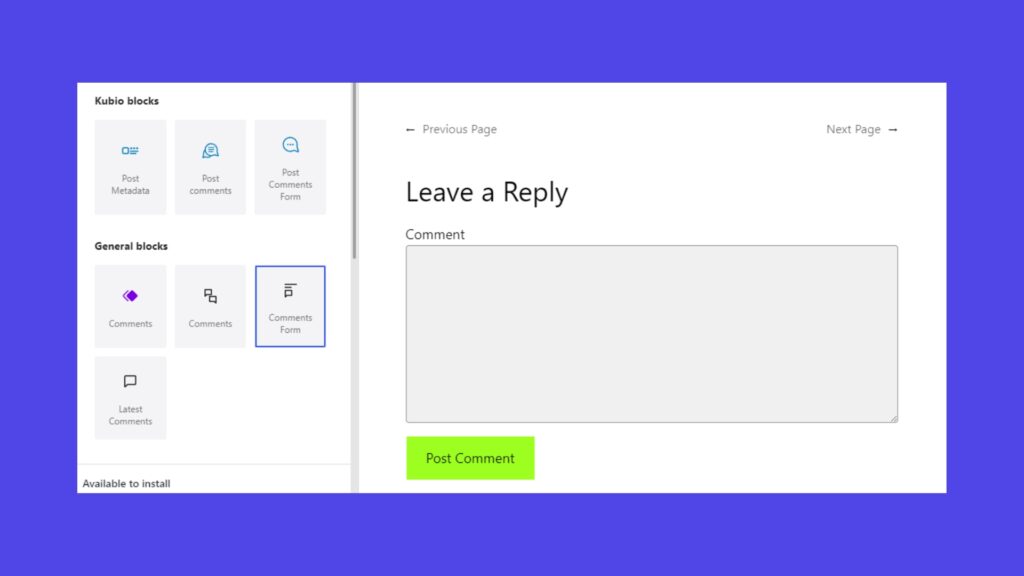
For a straightforward way to collect testimonials, Kubio’s Comments Form block is great. Simply add the comments block to your page using the block editor, then customize its appearance with Kubio’s styling tools to make it look like a dedicated testimonial section.
Encourage customers to leave feedback by adding a clear, engaging prompt above the comments area. You can even use Kubio’s AI-powered text generation to craft prompts that inspire customers to share their experiences. Kubio’s flexible layout options make it easy to integrate the comments section with your site’s design, ensuring your testimonials fit naturally within the overall look and feel of the page.
Using a form plugin
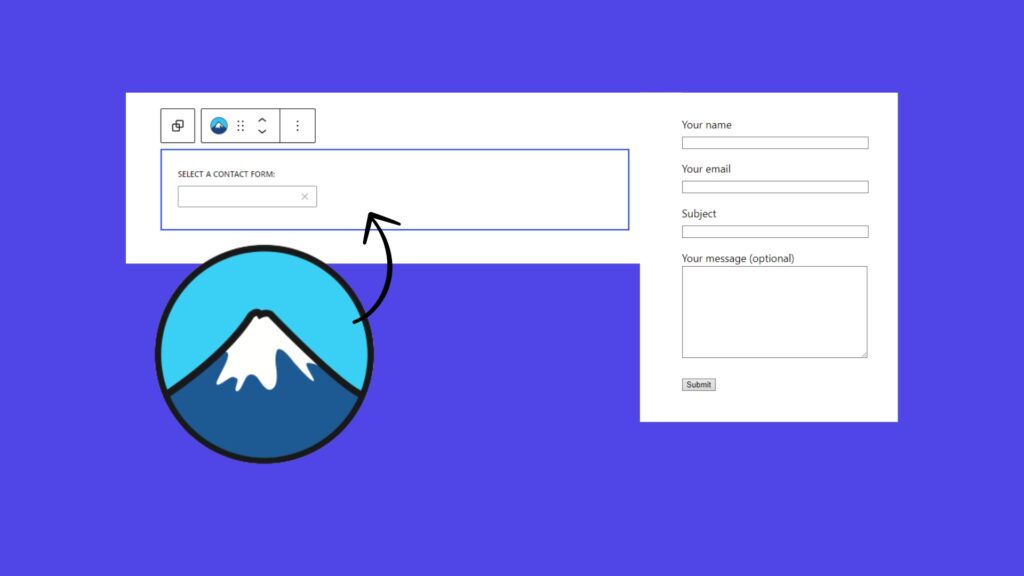
For a more advanced and structured approach to collecting testimonials, integrating a forms plugin with Kubio is the way to go. Plugins like Contact Form 7, Forminator, and WPForms work with Kubio and allow you to create custom testimonial submission forms. These forms can include fields for name, email, rating, and detailed testimonial text.
After creating your form, use Kubio’s block editor to customize and embed it on your chosen page. To boost submissions, design an eye-catching CTA button using Kubio’s customization tools. Go for contrasting colors and action-oriented text to make sure your CTA stands out and encourages more testimonials from your customers.
Writing effective testimonial prompts can significantly impact the quality of feedback you receive. Here are some tips to help you create the perfect prompts:
- Be specific: Ask for details about the customer’s experience. For example, “What specific problem did our product solve for you?” This leads to more meaningful feedback.
- Use open-ended questions: Encourage detailed responses by asking questions that can’t be answered with a simple yes or no.
- Focus on benefits: Ask how your product or service improved the customer’s life or business, such as, “How has our service made your daily routine easier?”
- Request quantifiable results: Invite customers to share specific metrics, like “By what percentage did our software increase your productivity?”
- Keep it concise: Use clear, straightforward language to avoid overwhelming customers with long, complex questions.
- Address potential concerns: Ask how your product overcame any initial doubts. For instance, “What convinced you to choose us over competitors?”
- Encourage storytelling: Invite customers to share their journey with your product. For example, “Can you describe your experience from when you first started using our product to now?”
- Ask about standout features: Prompt customers to highlight what impressed them most, such as, “What feature of our product surprised you the most?”
- Include a rating request: Combine written feedback with a numerical rating for added credibility.
- End with a recommendation question: Ask, “Would you recommend our product/service to others? If so, why?”
Start showcasing your testimonials with Kubio today
We’ve shown you three powerful ways to create and display testimonials on your WordPress site: using Gutenberg’s Quote Block, dedicated testimonial plugins, and Kubio’s feature-rich website builder. While each method offers unique benefits, Kubio’s 340+ ready-made sections and intuitive customization tools make it the most powerful option for building eye-catching testimonial displays.
Kubio’s flexible design options mean your testimonials integrate with your site, and its responsive design guarantees they look great on any device. Whether you’re creating a simple quote or a stunning testimonial carousel, Kubio makes the process fast and easy – no coding required.
Ready to transform your website and boost credibility? Start with Kubio today and see the difference testimonials can make!