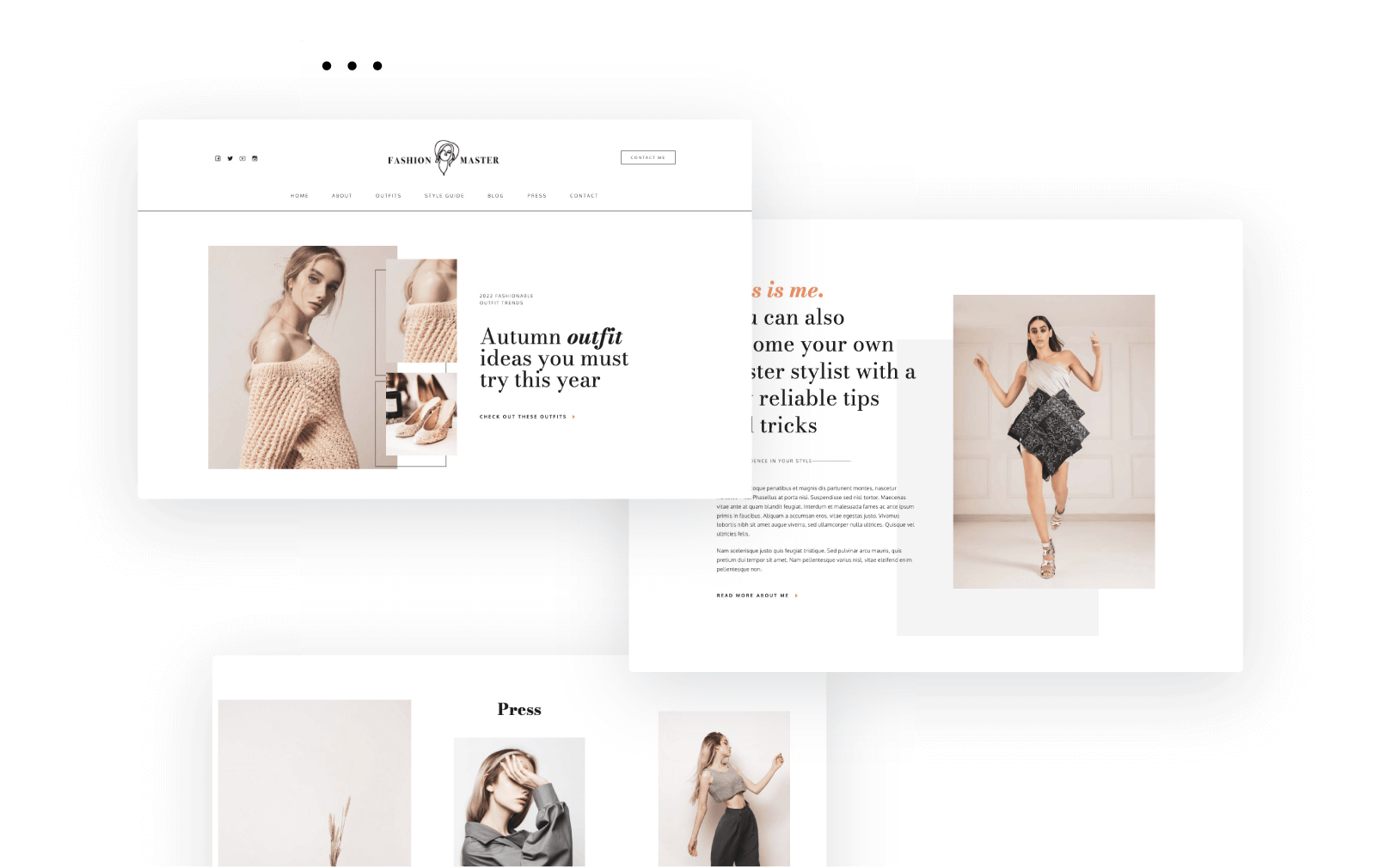In the previous chapter we talked about how to create a blog post in WordPress. There are also some features that you should consider as well, when starting your WordPress blog.
This is why, in this chapter we’ll talk a bit about how to optimize your blog using:
- Blog sidebars
- Table of content
- Related posts
- Search engine optimization plugins
Blog sidebars
Sidebars are column sections on a website, placed on the left or right-hand side of the web page, that contain links to other pages, and other useful information. Their main purpose is to help users navigate the website or blog.
Here’s what can you include in a blog sidebar:
- Search
- Latest posts
- Recent comments
- Banners
- Custom HTML
- Blog categories
- Social media profiles
and more.
Now, there are many blogs that do not use sidebars, people argue about their cons and pros.
In the end, you should decide whether a sidebar will bring added value to your reader or not. In my opinion, the minimum widget that you should have is the search bar. It allows for readers to easily find the topic they care about.
Now, sidebars are made of widgets that have specific functions. They can show your most recent posts, comments, post archive, and even custom images. Such widgets can also be added to header or footer areas as well. These widget areas are defined via your chosen theme. Let’s see how we can create a blog sidebar using WordPress widgets.
- Head over to Appearance->Widgets. You’ll see a list of available widget areas.
For example, the Twenty Seventeen theme has 3 widget areas: Blog Sidebar, Footer1, and Footer 2.
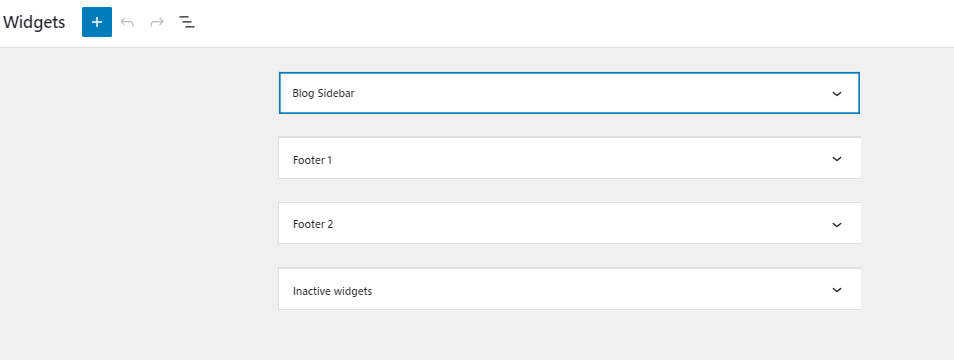
The Althea theme has much more widget areas:
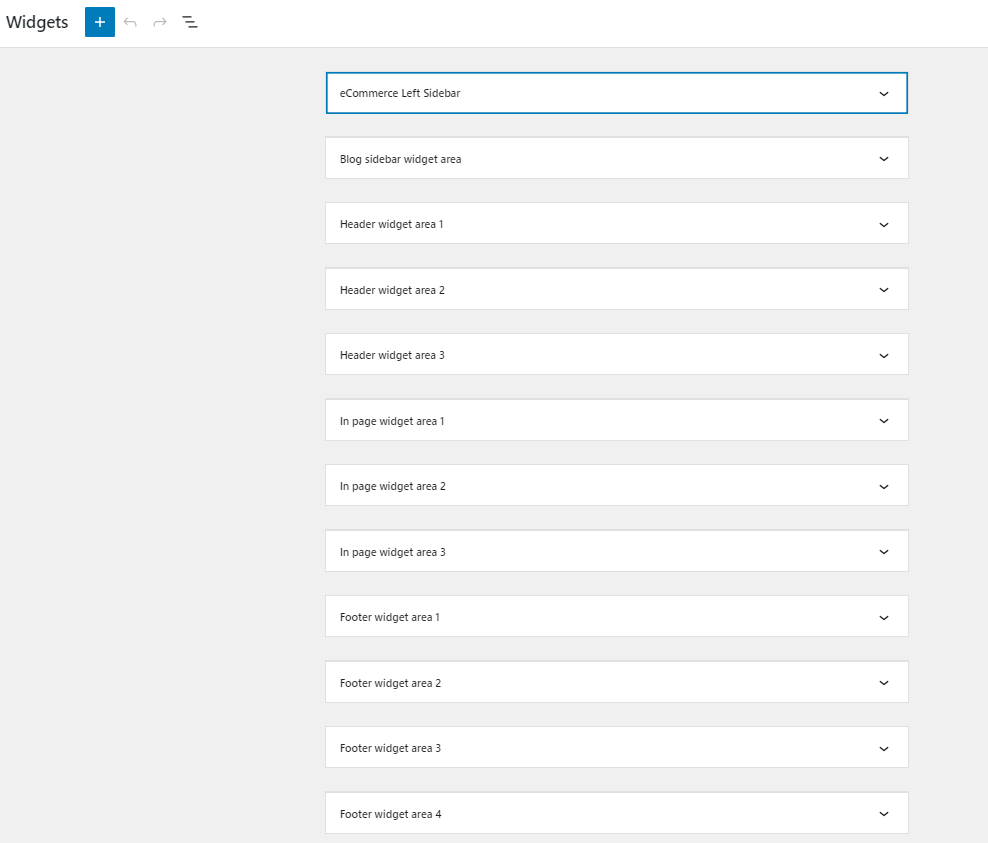
- When you select the Blog Sidebar widget area you can add widget blocks to it with various functions from the “+” sign.
The Althea blog sidebar contains by default the “Recent Posts” widget and the “Recent Comments” one.
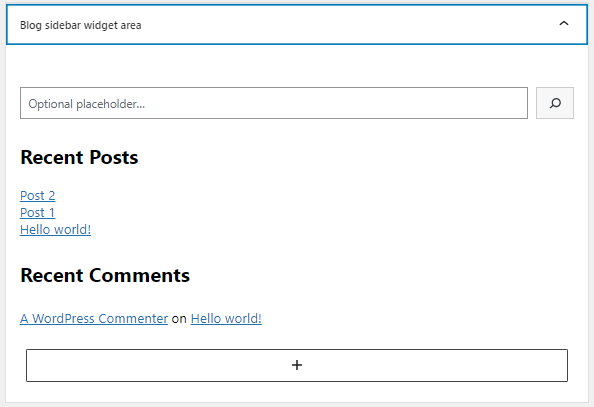
Let’s add some categories as well. When clicking on the “+” sign you’ll open up the block inserter. You can either choose the default Gutenberg called “Categories”, or the Kubio block (if you’re using the Kubio builder), called “Post Categories”. What’s the difference between the two? Well, when using Kubio, you will have unlimited styling options for your categories.
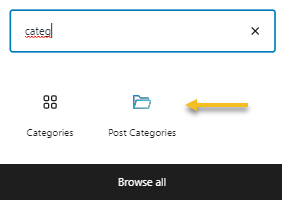
- And you’re done. The moment you hit “Update” your sidebar/widget area will go live.
Table of content
A table of content helps users get a glimpse of the topic very fast but also jump to the desired chapter right away. You can do this in WordPress by installing the Gutenberg Blocks plugin.
After inserting the block, head over to its editing options on the right.
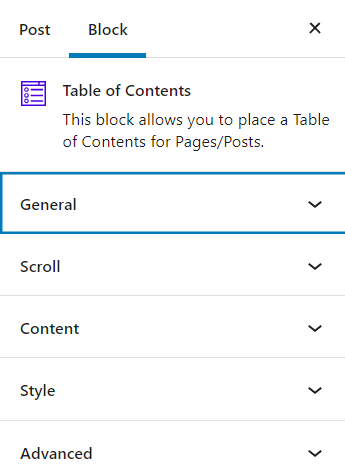
This plugin works like this:
- You can select the heading to consider when generating the table (you can include headings from H1 to H6),
- You can play with its colors, typography, borders, spacing in normal and hover state,
- Inside the “Advanced” option you can even add your own CSS styling.
Here’s how the end result can look like:
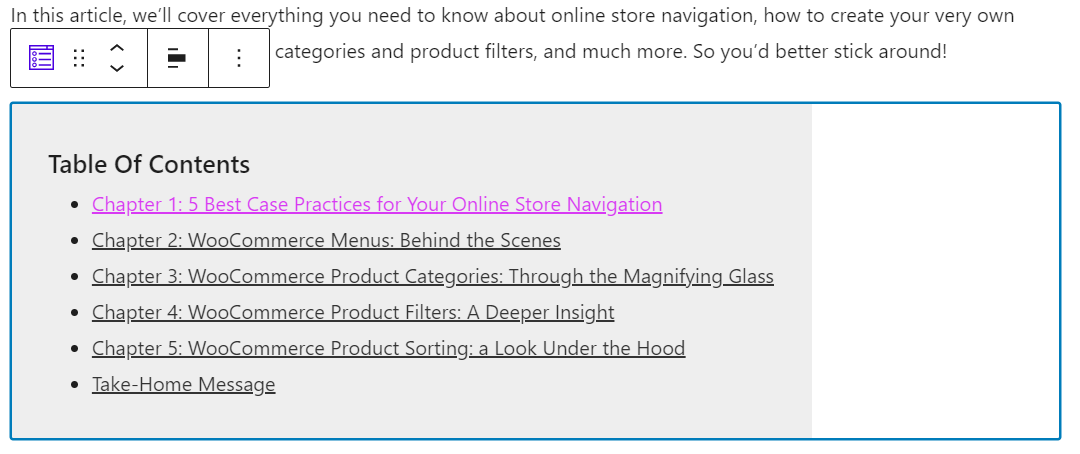
Related posts
Showing related posts beneath an article can keep readers more engaged with your content. In the long term it can help you with achieving higher conversion rates and revenue. This can be done via plugins such as “Related post”.
How do such plugins usually work? Well, they look at the category of a particular post and show posts belonging to the same category. You can also override this by manually selecting your own desired posts.
For example, after installing the “Related post” plugin, a new menu item will show in the menu on the left.
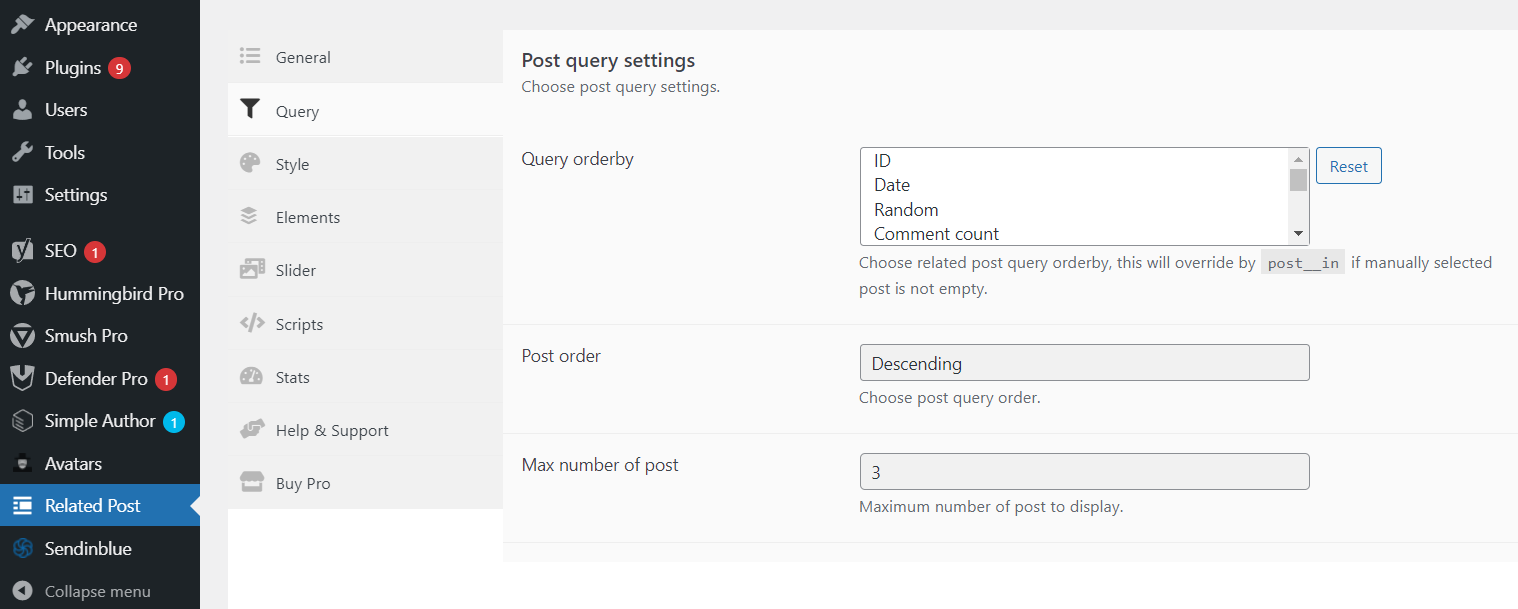
The plugin lets you select the criteria for showing the related posts and gives you styling options as well.
From the right hand-side panel, inside the “Post” option, you can navigate to the “Related Post” section and manually select your desired posts.
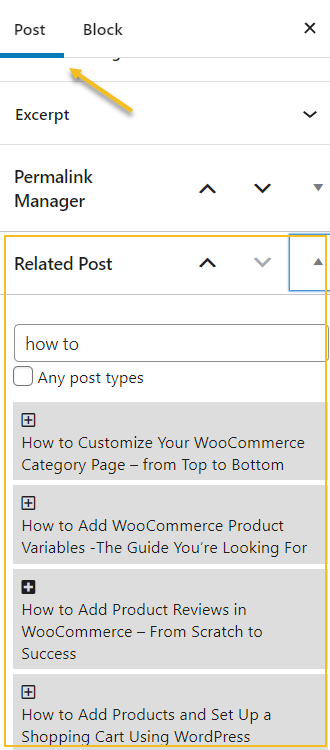
Search engine optimization plugins
If you want your content to rank in search engines such as Google, Bing or other, you will need to:
- Create unique and original content that is valuable to your audience
- Optimize these pages for search engines (aka SEO optimization)
- Acquire links to these pages
WordPress plugins can help you out with the optimization for search engines. The most important SEO plugins for WordPress out there are Yoast SEO and Rankmath. Such plugins help you optimize your content around a given keyword and come up with recommendations for improvement.
One thing you should bear in mind, though: SEO is for the long-term. Results may show up in a matter of months. It takes time and lots of work. The folks at Ahrefs and Backlinko have some of the best resources in the market around SEO, make sure to check them out! They’re the content marketer’s best friends.