1. Add a new section
Discover the ease of enhancing your website with Kubio’s ‘Add a New Section’ feature. Choose between AI-powered simplicity or manual customization for a versatile and user-friendly experience.
1.1. Generate a new AI section
In addition to our array of customizable pre-designed sections, Kubio now introduces a cutting-edge feature—AI-powered section generation. This innovative capability allows you to effortlessly create and populate sections with relevant content tailored to your needs.
First, let’s locate the “Generate with AI” section button. You can access this feature from 2 places: at the bottom of your page or hover between 2 sections.
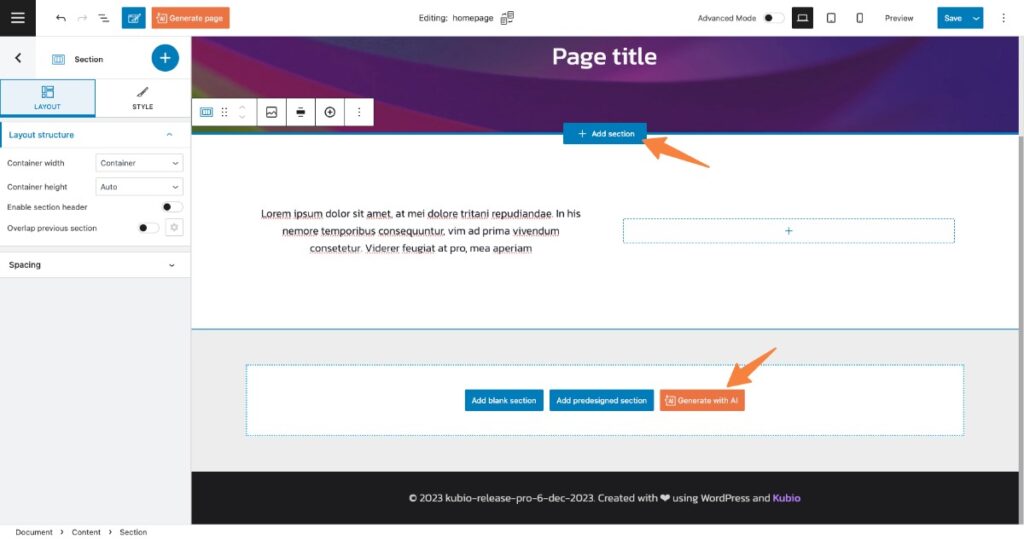
Steps to Generate AI-Powered Sections:
- Configure Kubio AI (if not done already): Clicking “Generate with AI” prompts you to configure Kubio AI if you haven’t already. Follow the simple setup process.
- Access the Templates Gallery: Once configured, the “Templates gallery” modal appears on your screen.
- Select Section Type: Browse through the gallery and choose the type of section you desire.
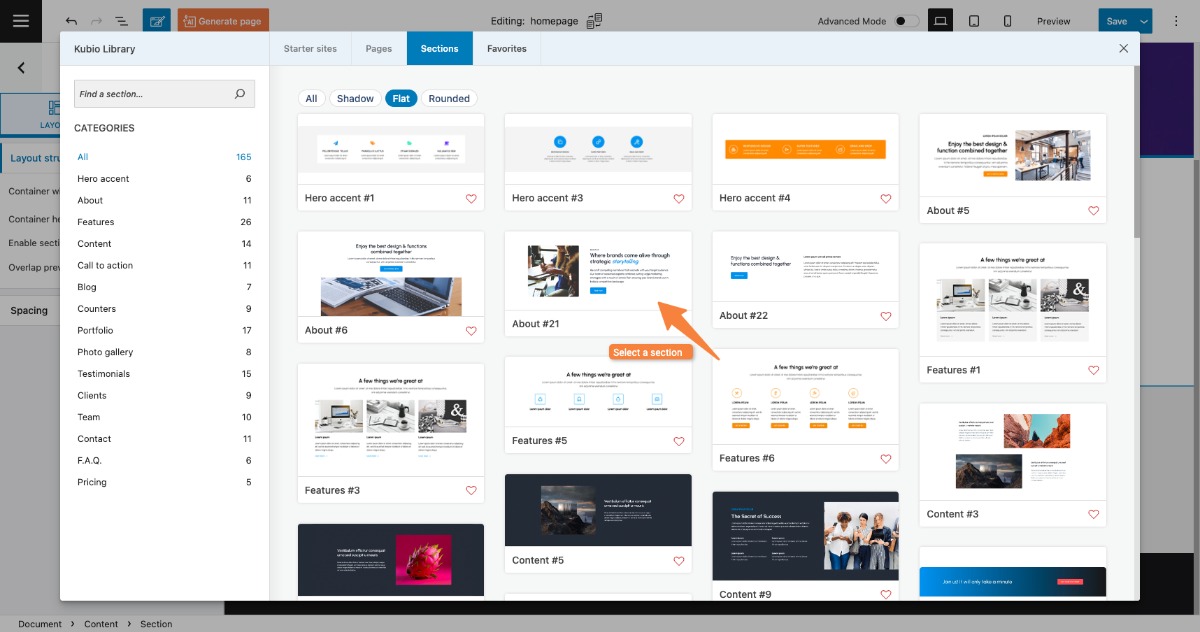
- Brief Description and Preview: Clicking on your chosen section opens a new pop-up. Write a brief description to guide Kubio AI in understanding your content preferences. Preview your selection on the left side for a glimpse of what’s to come.
- Generate Your Section: Click the “generate” button, and watch as Kubio AI works its magic or “Change section” if you’ve changed your mind.
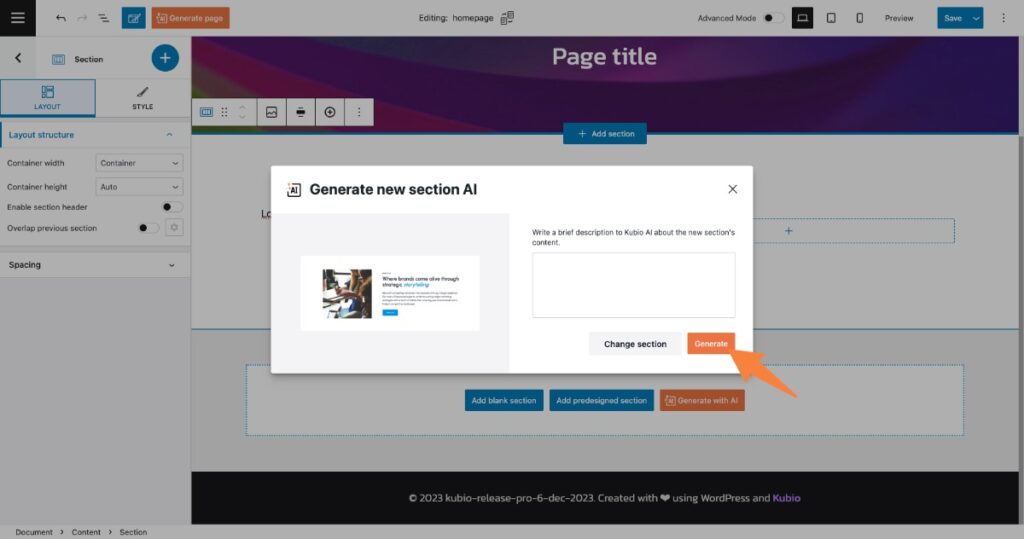
1.2. Select from templates gallery
This option provides a straightforward method for users who prefer a hands-on approach, allowing them to quickly integrate pre-designed sections into their projects and personally curate the content to match their vision.
- Hover between two sections on your page to reveal the “+Add Section” button.
- Click “+Add Section” to unveil a dropdown.
- Opt for “Select from Templates Gallery” for manual content insertion.
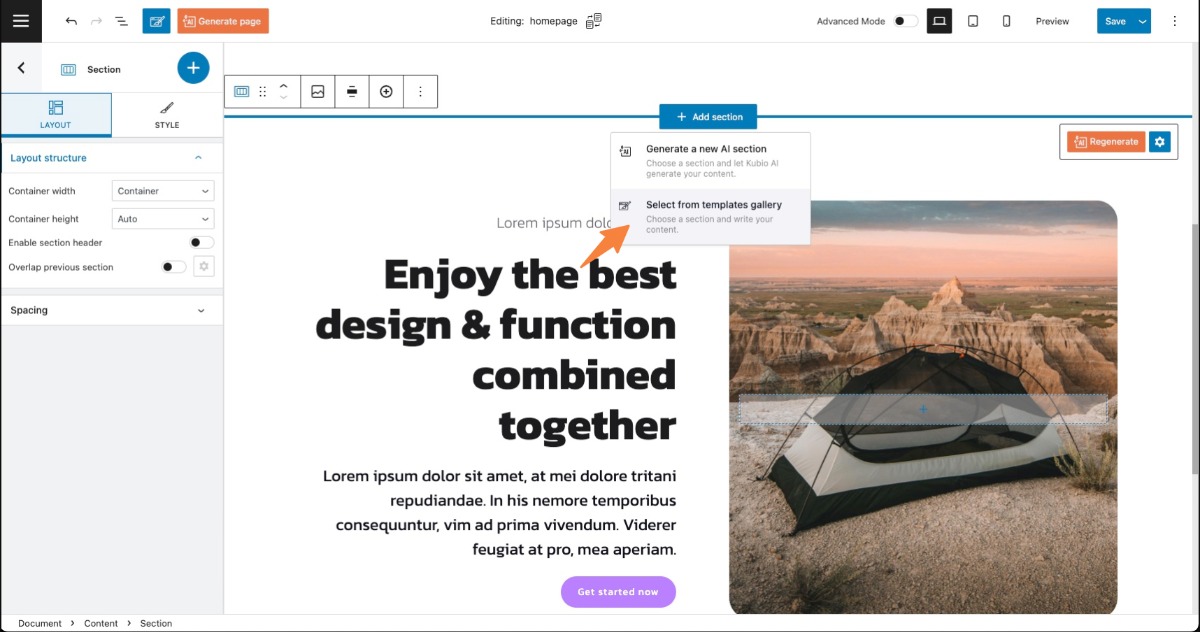
You can find more information about adding and styling sections here.
2. Regenerate selected section
Let’s locate the “Regenerate” Button: Hover over any section on your page and look for the “Regenerate” button at the top right, next to the section settings icon.
Explore the Dropdown Options: Click the “Regenerate” button to reveal a dropdown menu with three options.
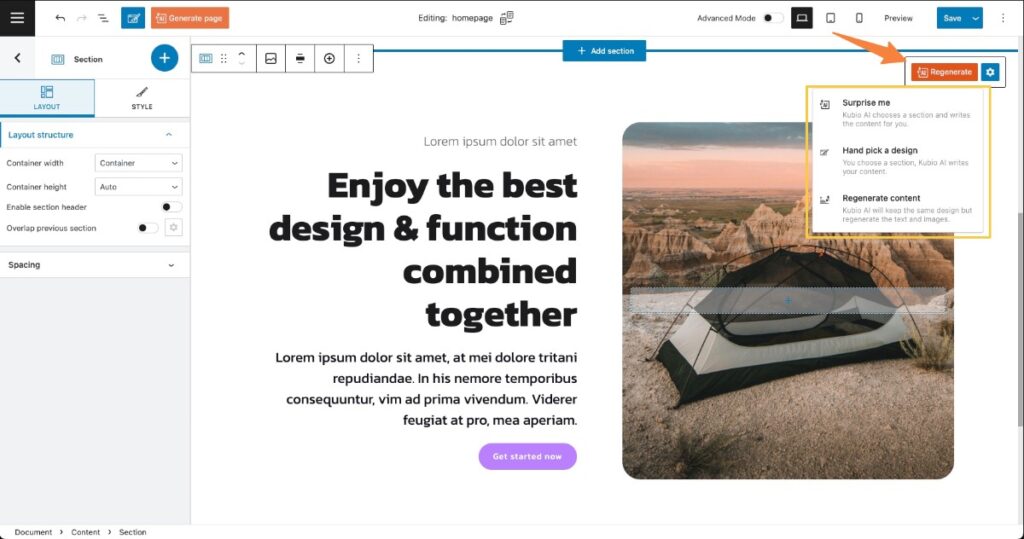
2.1 Surprise Me
Select this option for a spontaneous makeover. Kubio AI will choose a section and generate fresh content for a delightful surprise.
2.2 Hand Pick a Design
Opt for this option to choose a specific section style. Similar to generating an AI section, select a design, and Kubio AI will generate content based on your previous input.
2.3 Regenerate Content
Choose this option for a complete refresh. Kubio AI will regenerate all content and images within the selected section, providing a quick transformation.
Note: All these options will overwrite the current content of the section. Exercise caution when using the “Regenerate” feature to ensure alignment with your desired website content.
3. Regenerate hero
Similar to the ‘Regenerate Section’ feature, the ‘Regenerate Hero’ button, with a matching appearance, opens a modal with a selection of header and inner page header designs in the templates gallery, allowing you to effortlessly refresh your website’s hero section.
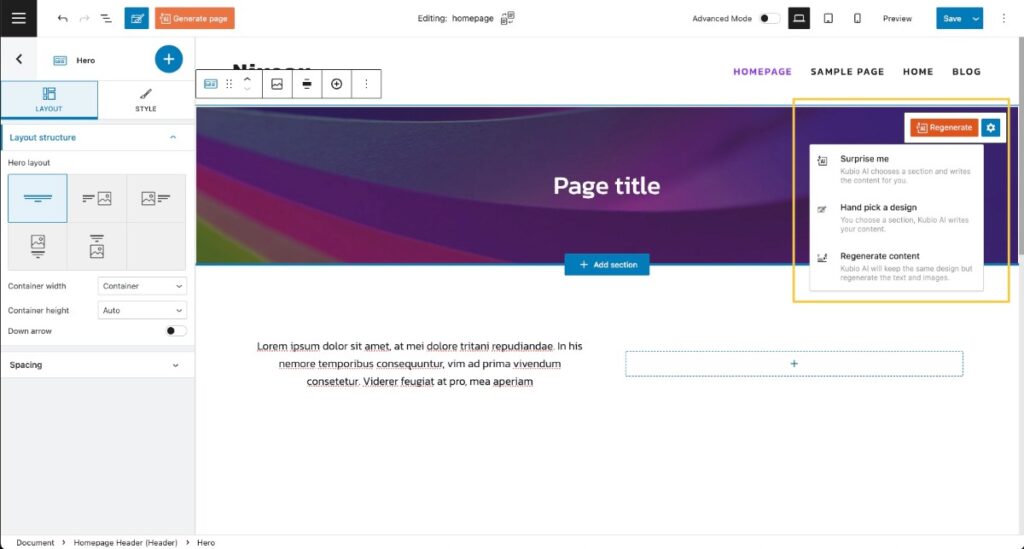
Read more about Navigation block and Hero styling in Kubio.

