Kubio comes packed with several page templates that allow you to scale your website. Page templates are useful when you want to apply the same design style to more pages. You can save lots of time by using templates, instead of creating pages from scratch.
Now, no matter what theme you are using together with Kubio, you will have access to several page templates.
If you’re using our very own Elevate WP theme, then you’ll have access to more templates.
Where can you find page templates – Method 1
Templates can be found in the WordPress dashboard, under Appearance -> Templates. You can have templates for front, page blog, blog posts, full-width pages, 404 pages, search pages, single product pages, pages with sidebars, and more.
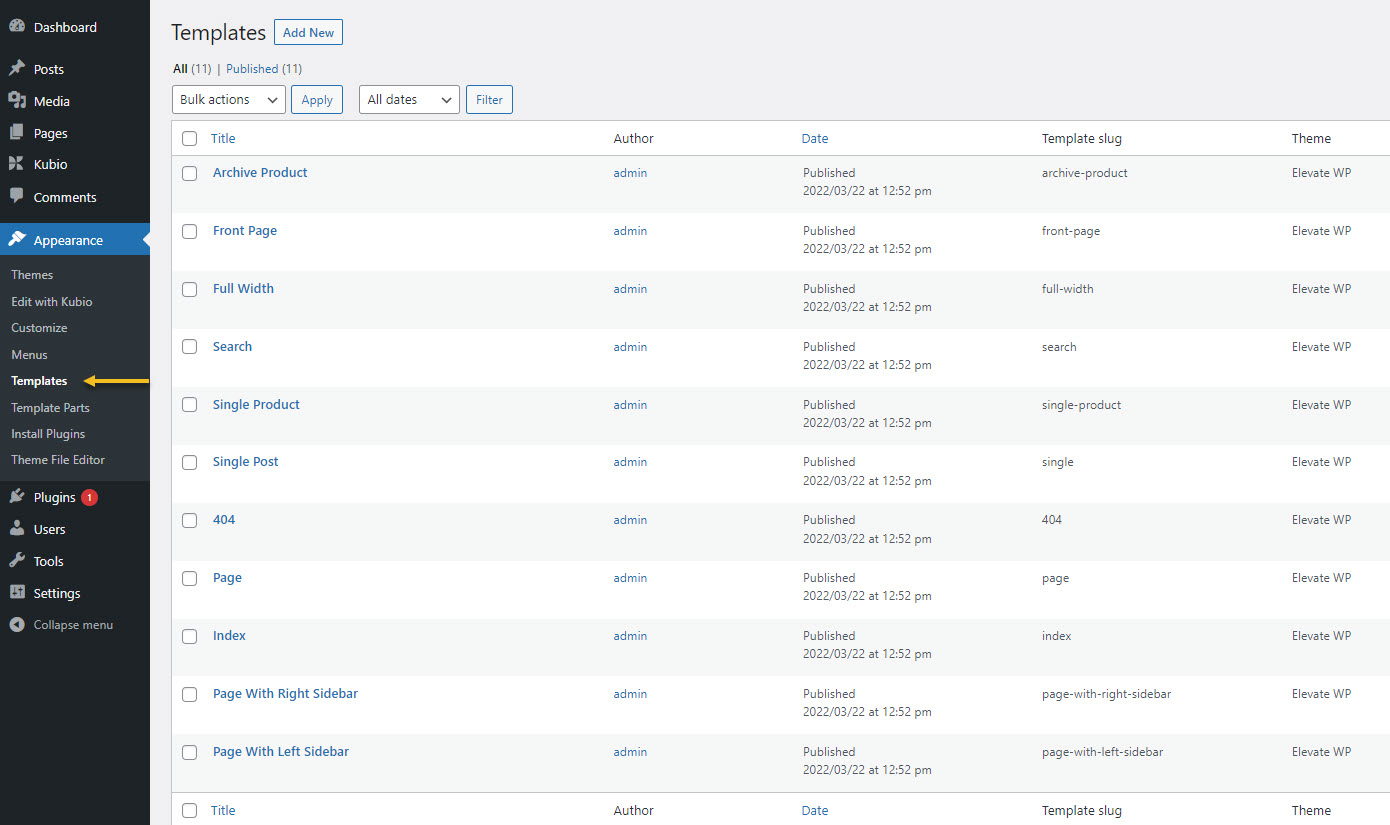
Now, if these templates are not enough, with Kubio you can create your own templates and then just assign them to newly created pages.
Now, while we’re still in this interface, go ahead and hover over the name of a template. You’ll notice that several options show up. Let’s take a look at them.
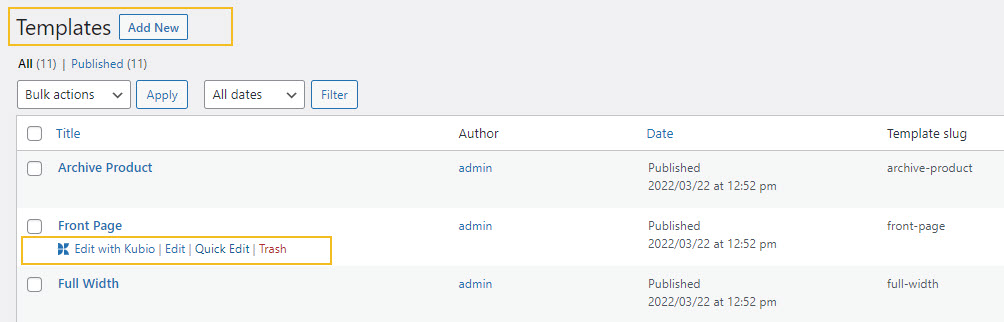
- Edit with Kubio. Use this option when you want to go inside the template and make edits to it. You will enter the Kubio Editor where you can make changes to the template like you would change any other page using Kubio. You will need to use sections and blocks if you want to make changes to this template. More about the topic, here.
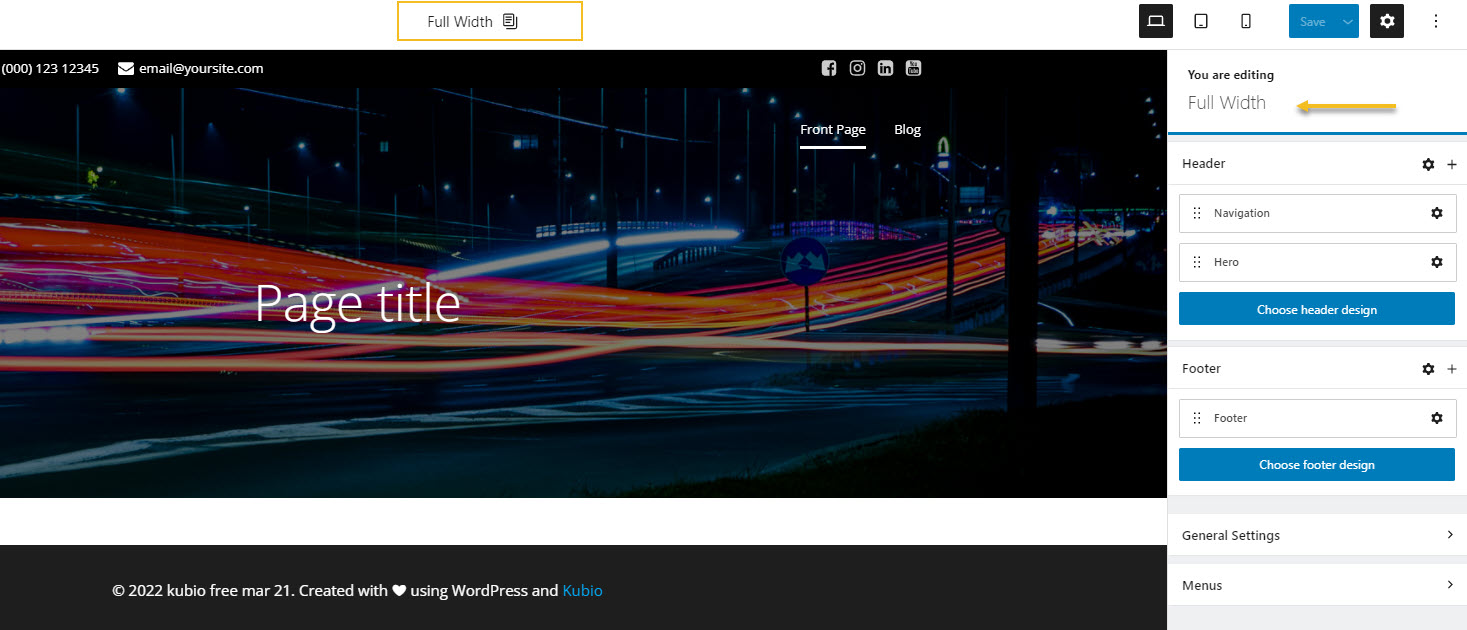
- Edit. This will open the default WordPress Editor. It has way fewer options than Kubio. It’s pretty basic. Inside it you’ll be advised to edit the template using Kubio.
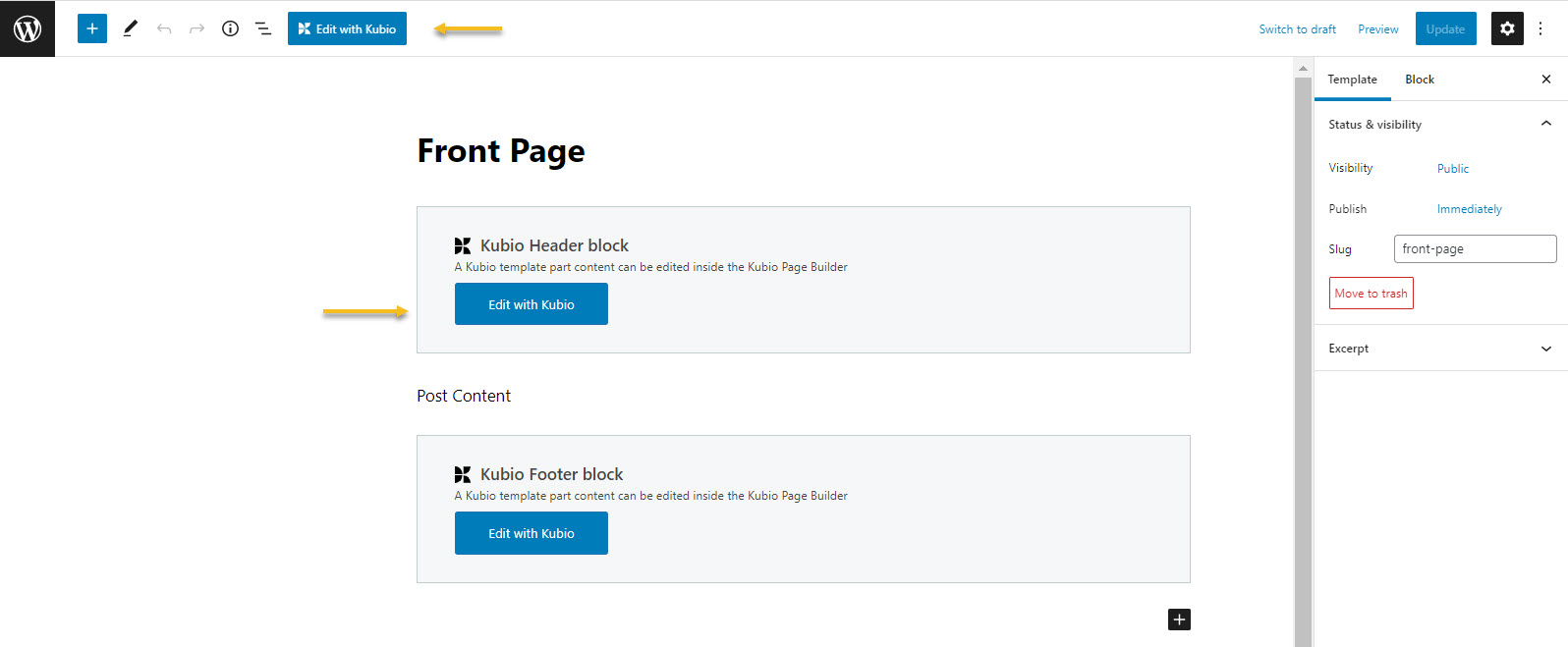
- Quick Edit. Here you can rename the template, choose a publishing date, or make it private.
- Trash. Use this option to add the template to trash. In order to permanently delete it, go to the menu on top and select “Trash”.
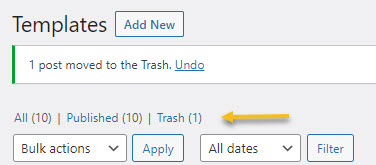
Hover over the template you want to delete, then click on “Delete permanently”. You can also restore the template from here. But, we would advise against template deletion.
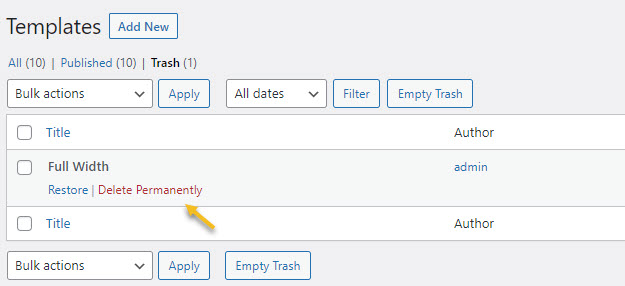
Where can you find page templates – Method 2
When inside the Kubio Editor, click on the Kubio logo to open the navigational panel. Next, go to Advanced -> Templates.
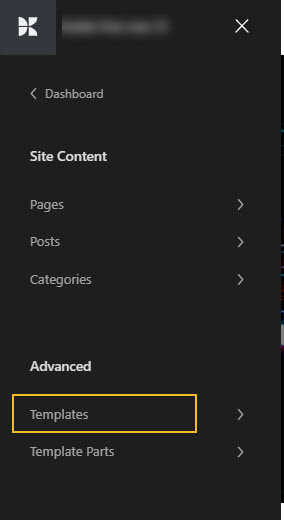
Here you can notice several types of templates, depending on the theme you use.
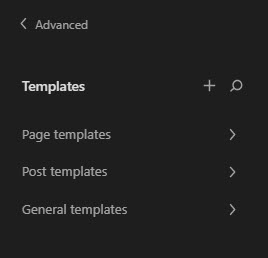
How to assign a template to a page
When inside the WordPress dashboard, go to Pages -> All Pages.
Hover over a page and click on Quick Edit.
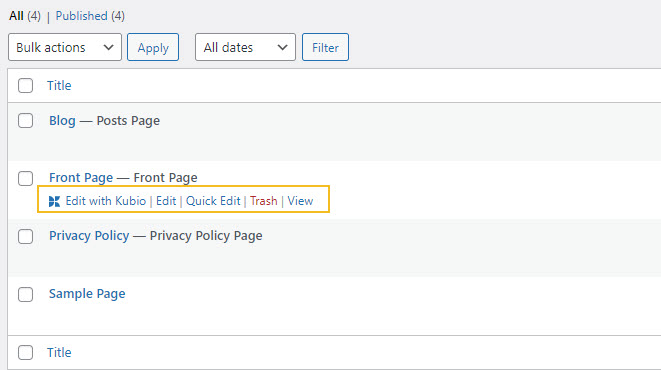
Now, go to Template, and select a template from the dropdown.
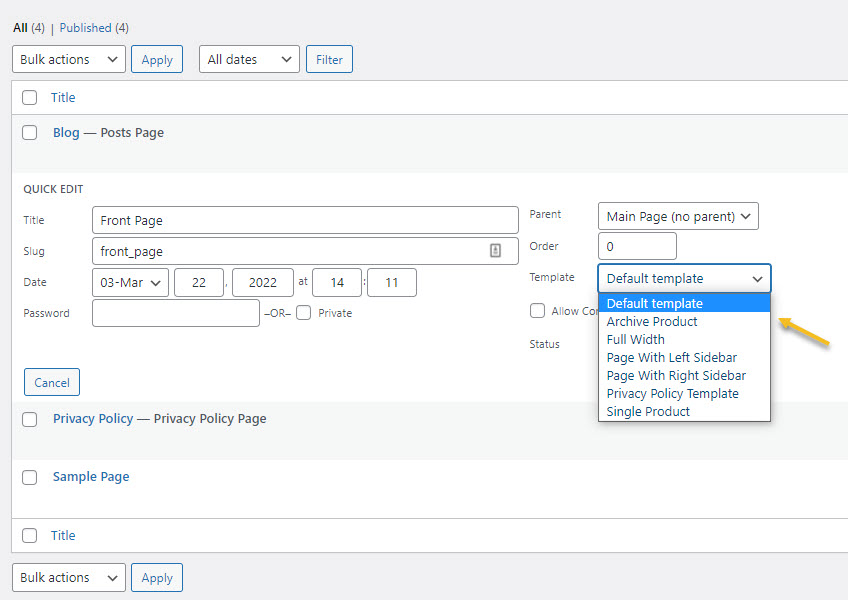
That’s all, you can now go on with the page editing.

