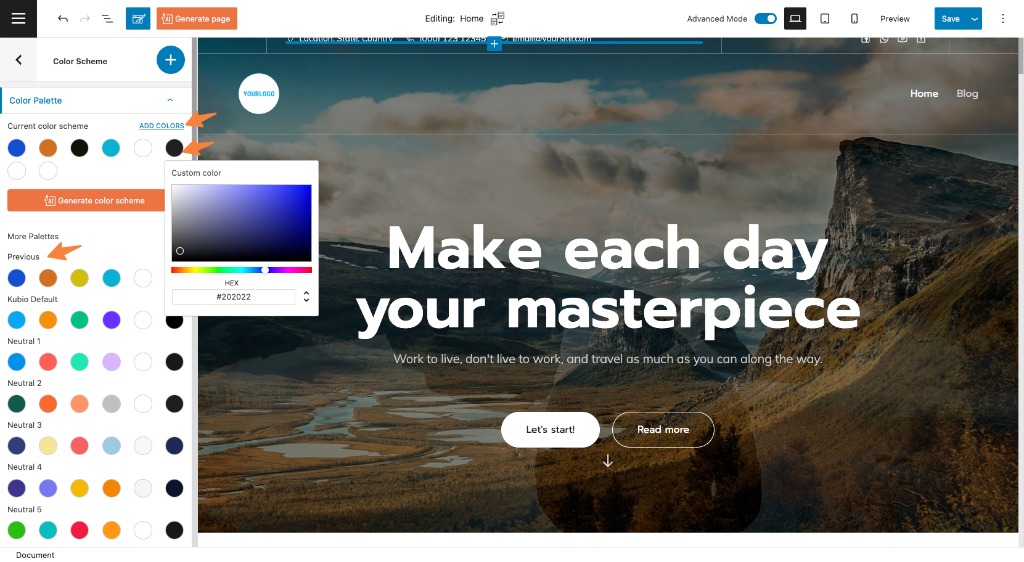Kubio comes with some pre-defined colors schemes.
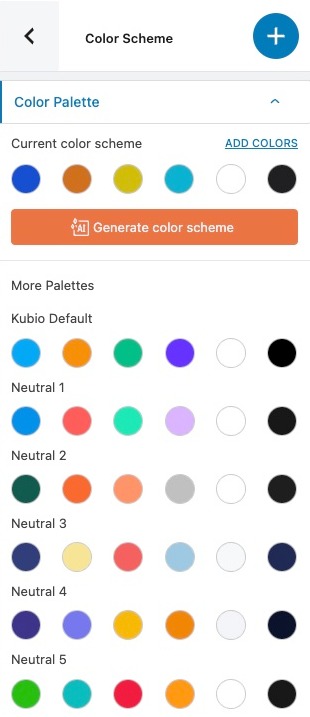
On this screen, you have full control over the appearance of your interface. Here’s what you can do:
1. View and Edit Current Color Scheme
- The current color scheme is displayed prominently at the top. Click on any color block to modify its value.
2. Add New Colors
- To enhance your palette, click the “Add Color” button. This allows you to include new colors seamlessly.
3. Choose Preset Color Palette
- Explore a variety of preset color palettes conveniently listed below the current scheme. Click on any preset to instantly apply it.
4. Generate a New Color Scheme
- Click the “Generate Color Scheme” button for a fresh, automatically generated palette. Experiment until you find the perfect combination.
5. Undo Changes
- Every modification you make to the current color scheme is stored. If you need to revert, the previous version appears right below. However, please note that you can undo only once. Use this feature wisely.