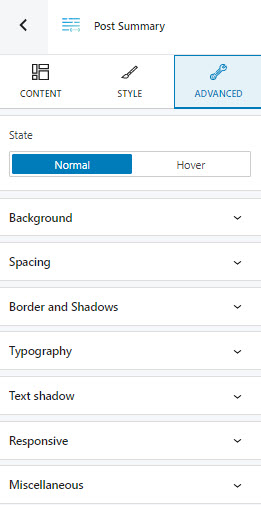The text from a post summary is often used in the blog index, as shown below.
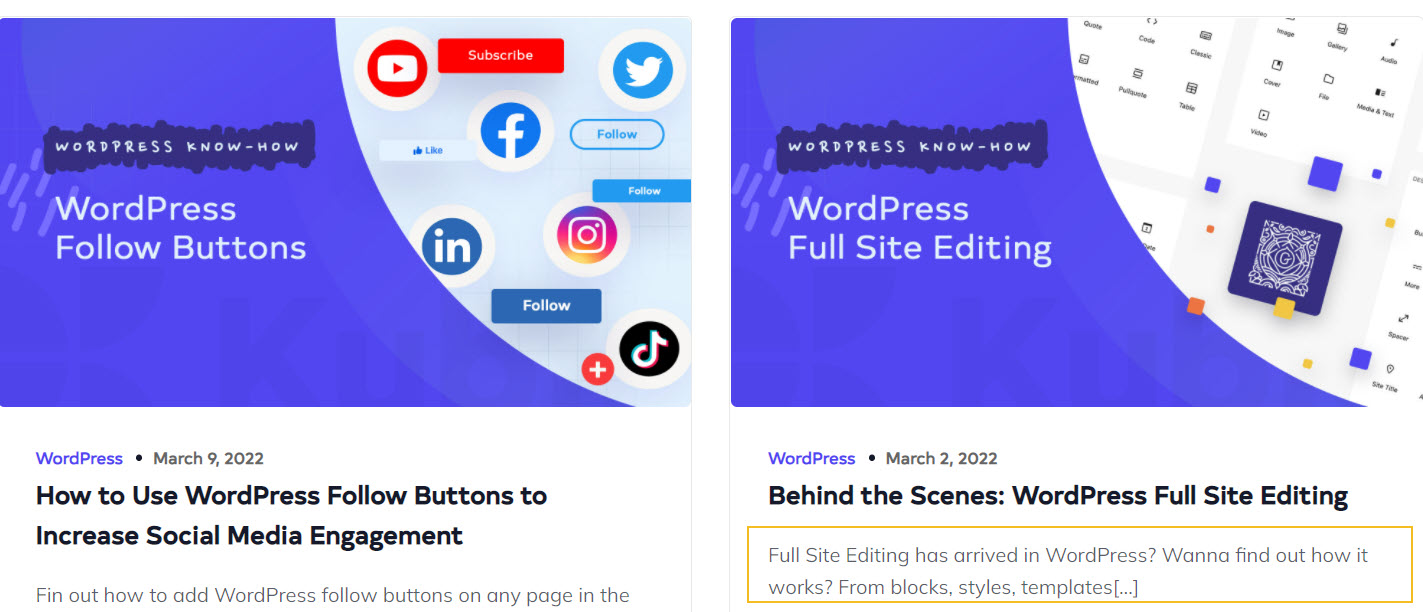
In WordPress, there are two ways of showing post summaries (aka excerpts):
Automatically – this is the default where the first 55 words of a post are shown,
Manually – where you can display a summary of the post created by you.
If you go for the manual post summary, you can type it inside the page settings.
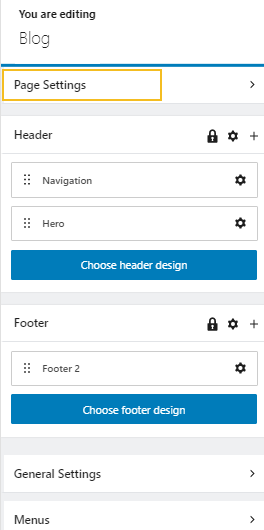
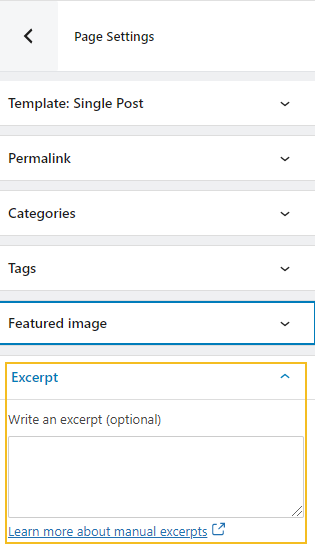
Now, each website has a certain template for a single post, and one for the blog listing. Read here more about how to create and use templates. You can use the blog blocks to define such templates. The summary block is also used inside the post list block.
You can drag the post summary block to the canvas from the block inserter, or add the block from any “+” sign on your canvas.
This is how the default looks like. It automatically uses the beginning words from a default Kubio post.

When you select the post summary block you will see a toolbar on top of it, with several basic editing options. In a previous chapter, we explained the common editing options for all the Kubio blocks. In the case of the post summary block, here are the ones that apply: positioning, duplicate, insert before, insert after, copy style, paste style, paste style and link, and remove block. The copy and paste options are available for the PRO plans.
Post summary block: customizations within the block editing panel
The moment you select any block you will also notice a block editing panel on the right-hand side. It always has three options: content, style, and advanced. The possibilities inside vary from block to block.
Content
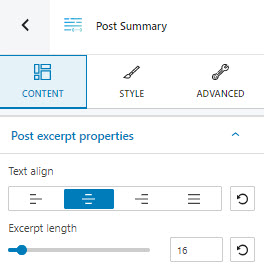
At the “Content” level you can:
- set up the alignment of the summary text,
- customize the length of the text (max is 100).
Style
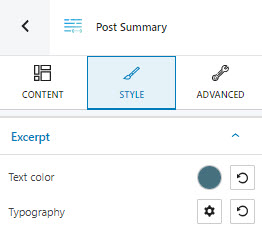
At this level you can:
- set up the text color,
- adjust the text typography.
Advanced
At the “Advanced” level, here are the most common customizations available across the Kubio blocks: background, spacing, border and shadows, typography, transform, dividers, transition, responsive, and miscellaneous.
In the case of the post summary block, you can make changes across the normal and hover states. The available customizations can be seen below.